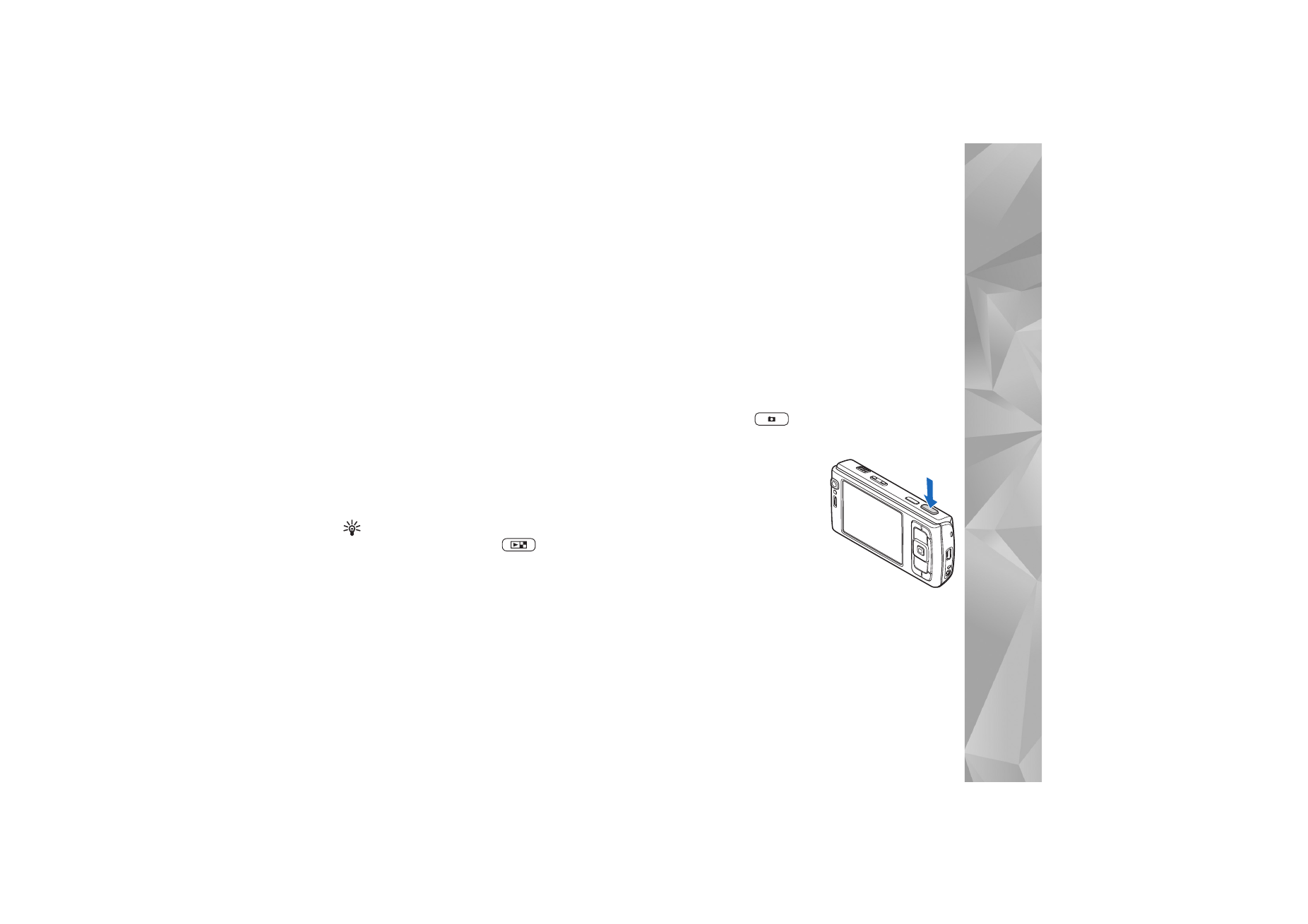
Take pictures
When taking a picture, note the following:
•
Use both hands to keep the camera still.
•
The quality of a digitally zoomed picture is lower than
that of a nonzoomed picture.
•
The camera goes into the battery saving mode if there
are no keypresses for a moment. To continue taking
pictures, press
.
To take a picture, do the following:
1
To activate the main
camera, open the lens cover
by using the camera
activation switch. If the
camera is in
Video mode
,
select
Image mode
from
the active toolbar.
2
To lock the focus on an
object, press the capture
key halfway down (main
camera only, not available in close-up and landscape
scenes). The green locked focus indicator appears on
the display. If the focus was not locked, the red focus
indicator appears. Release the capture key, and press it
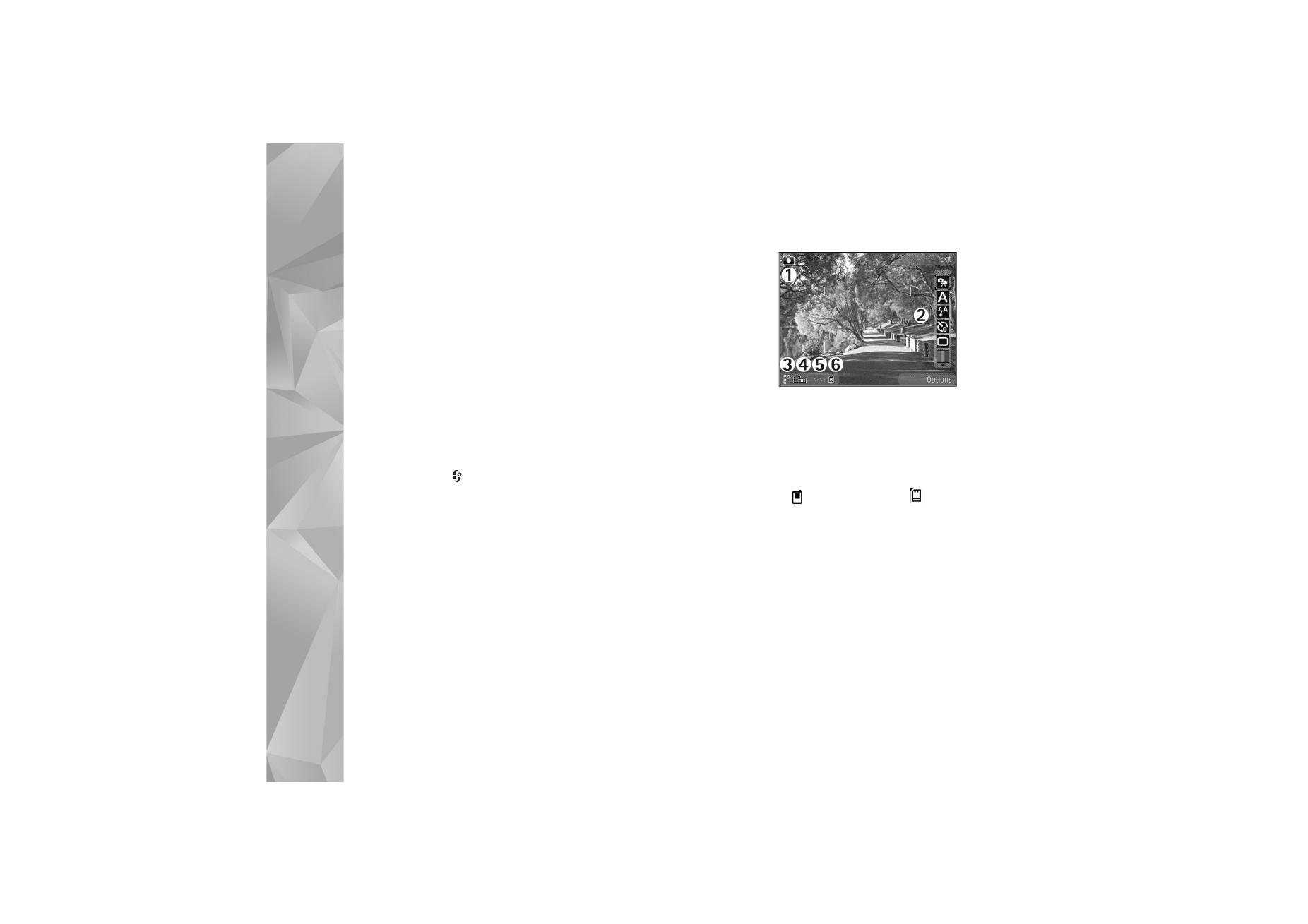
Camera
52
halfway down again. You can, however, take the
picture without locking the focus.
3
To take a picture, in the main camera, press the capture
key. Do not move the device before the image is saved.
To zoom in or out, use the zoom key in your device.
To make lighting and color adjustments before taking a
picture, use the scroll key to scroll through the active
toolbar. See ‘Setup settings—adjust color and lighting’,
p. 55. Saving the captured image may take longer if you
change the zoom, lighting, or color settings.
To activate the front camera, select
Options
>
Use
secondary camera
.
To leave the camera open in the background, and use other
applications, press
. To return to the camera, press the
capture key.
To close the main camera, close the lens cover.