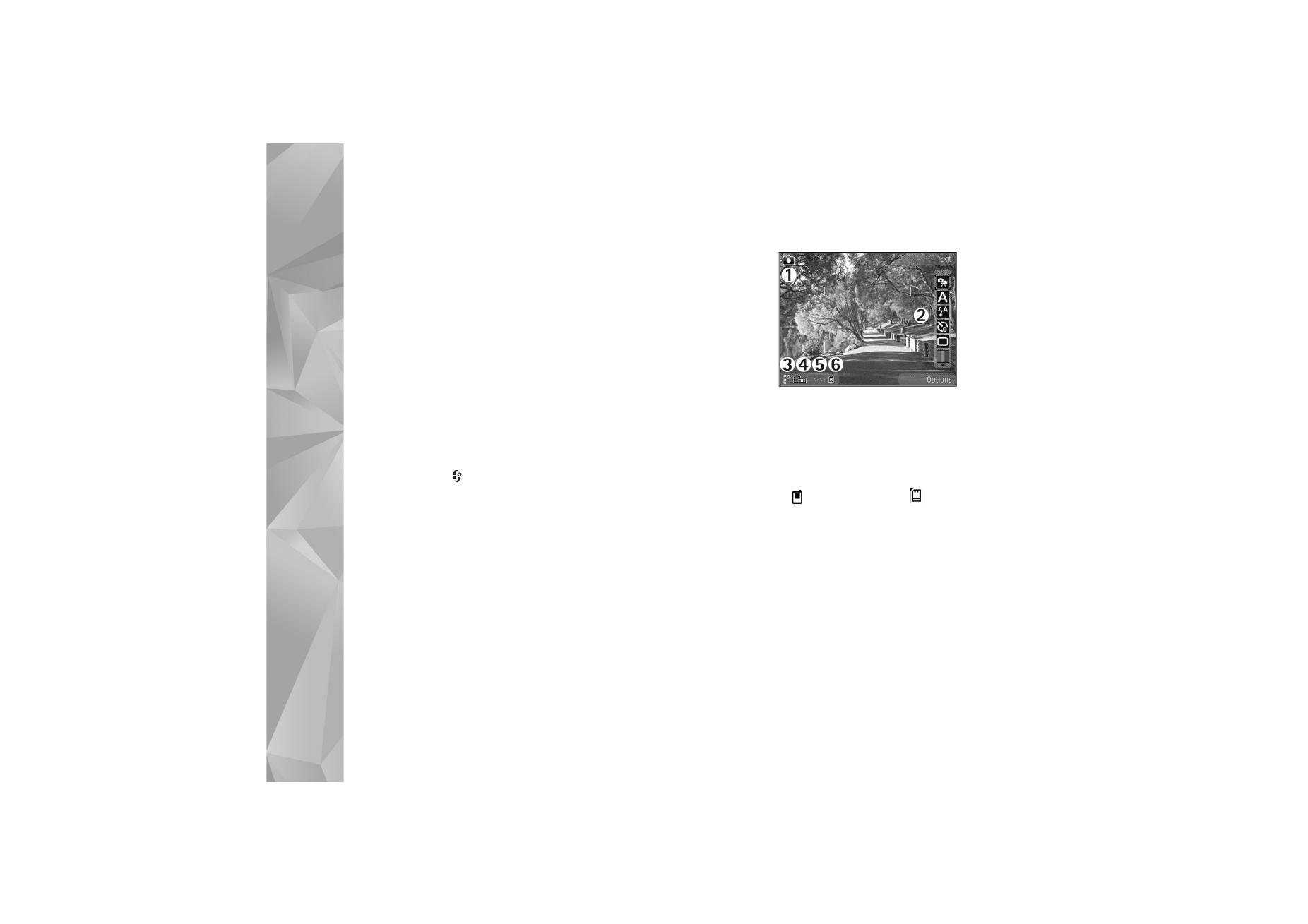
Active toolbar
Active toolbar provides you with shortcuts to different
items and settings before and after taking a picture or
recording a video. Scroll to items, and select them by
pressing the scroll key. You can also define when the active
toolbar is visible on the display.
If you want the active toolbar to be visible before and after
taking a picture or recording a video, select
Options
>
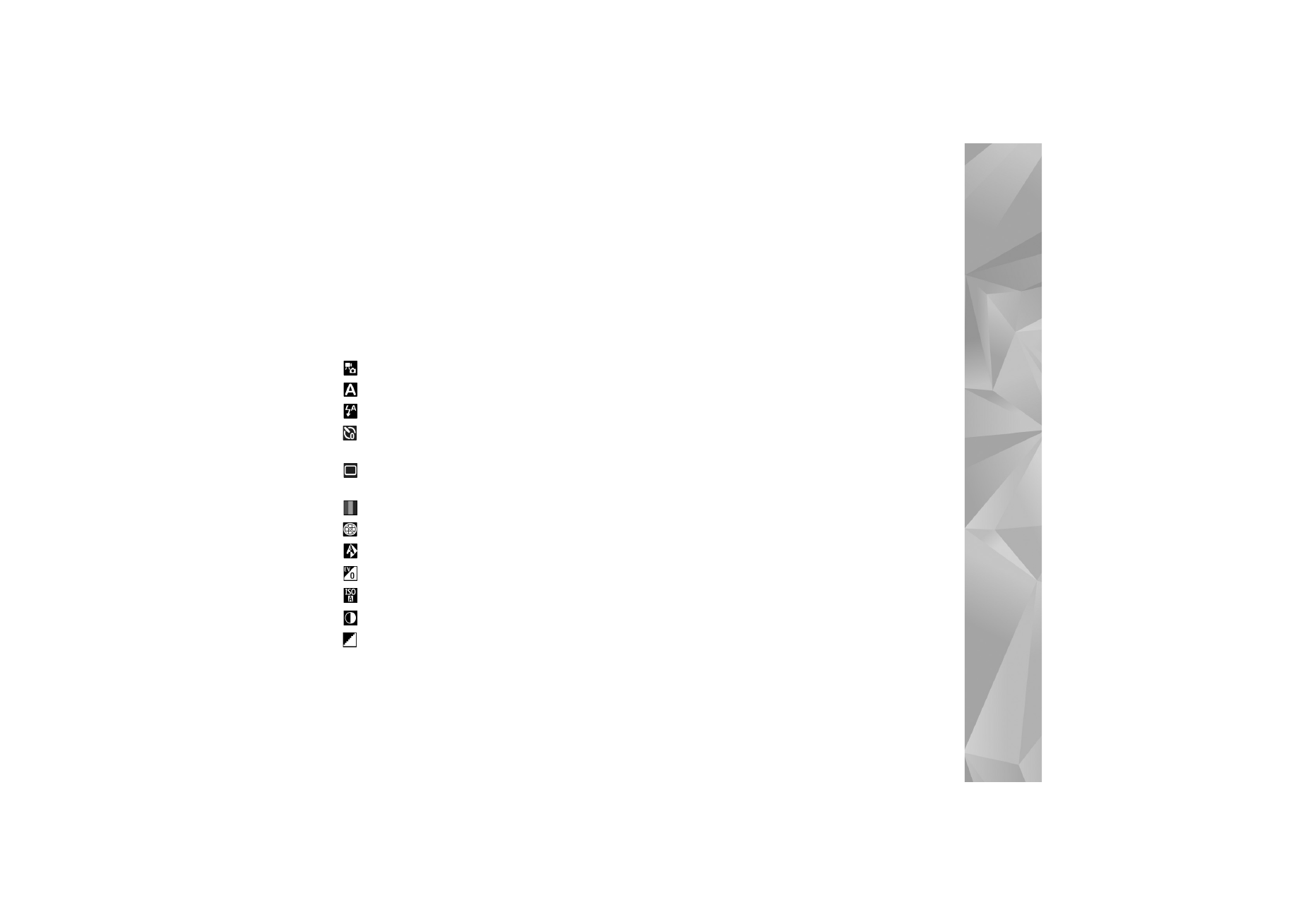
Camera
53
Show icons
. To view the active toolbar only when you need
it, select
Options
>
Hide icons
. Only the capture mode
indicator is shown on the display. To activate the active
toolbar, press the scroll key. To hide it again, press the
capture key half way down.
Before taking a picture or recording a video, in the active
toolbar, select from the following:
to switch between the video and image modes
to select the scene
to select the flash mode (images only)
to activate the self-timer (images only). See ‘You in the
picture—self-timer’, p. 56.
to activate the sequence mode (images only). See ‘Take
pictures in a sequence’, p. 56.
to select a color effect
to show or hide the viewfinder grid (images only)
to adjust white balance
to adjust the exposure compensation (images only)
to adjust light sensitivity (images only)
to adjust contrast (images only)
to adjust sharpness (images only)
The icons change to reflect the current status of the
setting.
The available options vary depending on the capture mode
and view you are in.
See also active toolbar options in ‘After taking a picture’,
p. 53, ‘After recording a video’, p. 58, and ‘Active toolbar’,
p. 61 in
Gallery
.