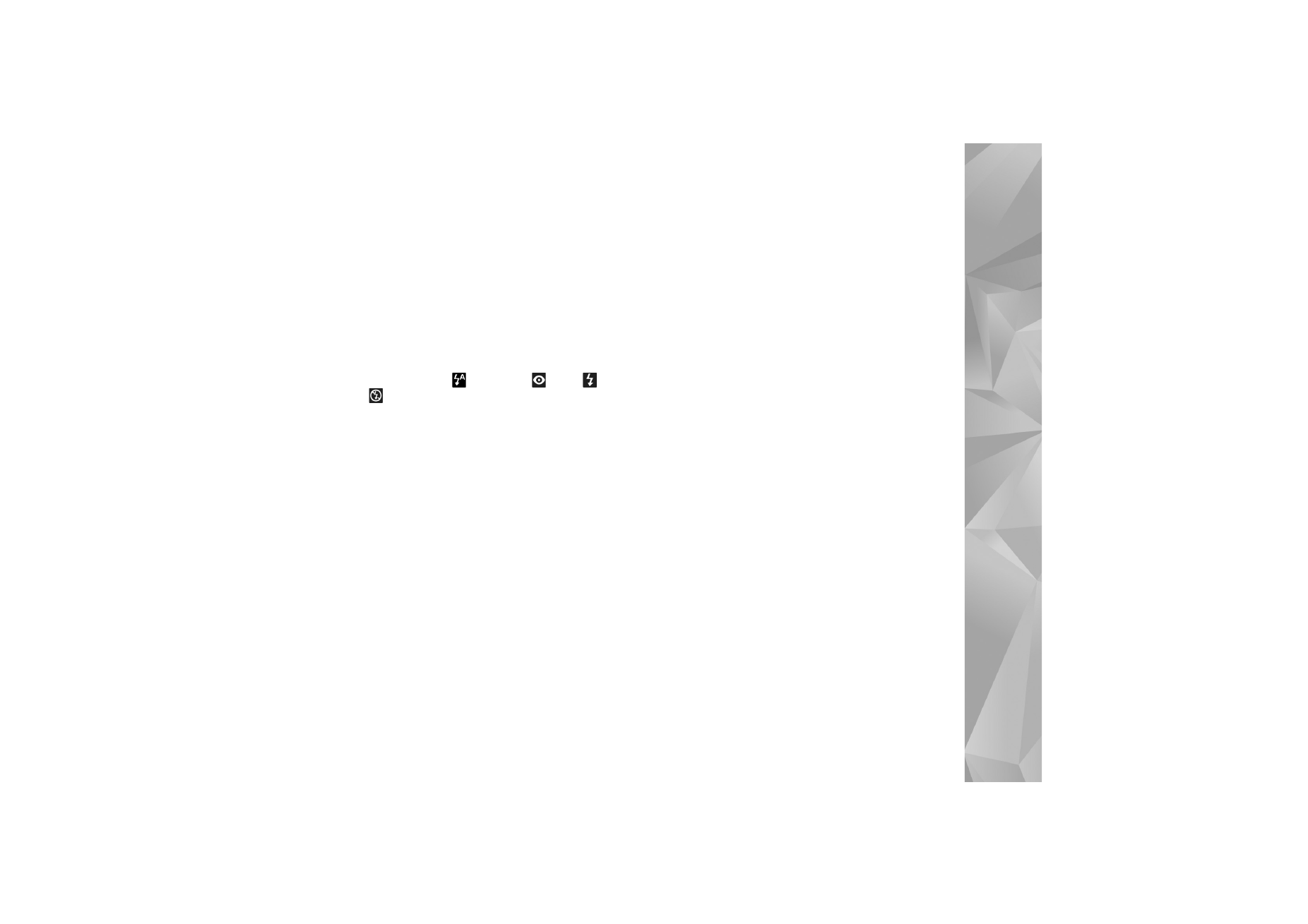
Setup settings—adjust color and
lighting
To enable the camera to reproduce colors and lighting
more accurately, or to add effects to your pictures or
videos, use the scroll key to scroll through the active
toolbar, and select from the following options:
White balance
—Select the current lighting condition from
the list. This allows the camera to reproduce colors more
accurately.
Exposure compensation
(images only)—Adjust the
exposure time of the camera.
Flash
—Select the desired flash mode. See ‘Flash’, p. 55.
Colour tone
—Select a color effect from the list.
Light sensitivity
(images only)—Select the light sensitivity
of the camera. The darker the environment, the higher the
light sensitivity should be.
The screen display changes to match any settings you
make, so that you see how the change affects the pictures
or videos.
The available settings vary depending on the selected
camera.
The setup settings are camera specific; if you change the
settings in the secondary camera, the settings in the main
camera do not change. The setup settings do, however,
transfer between the image and video modes. The setup
settings return to the default settings when you close the
camera.
If you select a new scene, the color and lighting settings
are replaced by the selected scene. See ‘Scenes’, p. 55. You
can change the setup settings after selecting a scene if
needed.