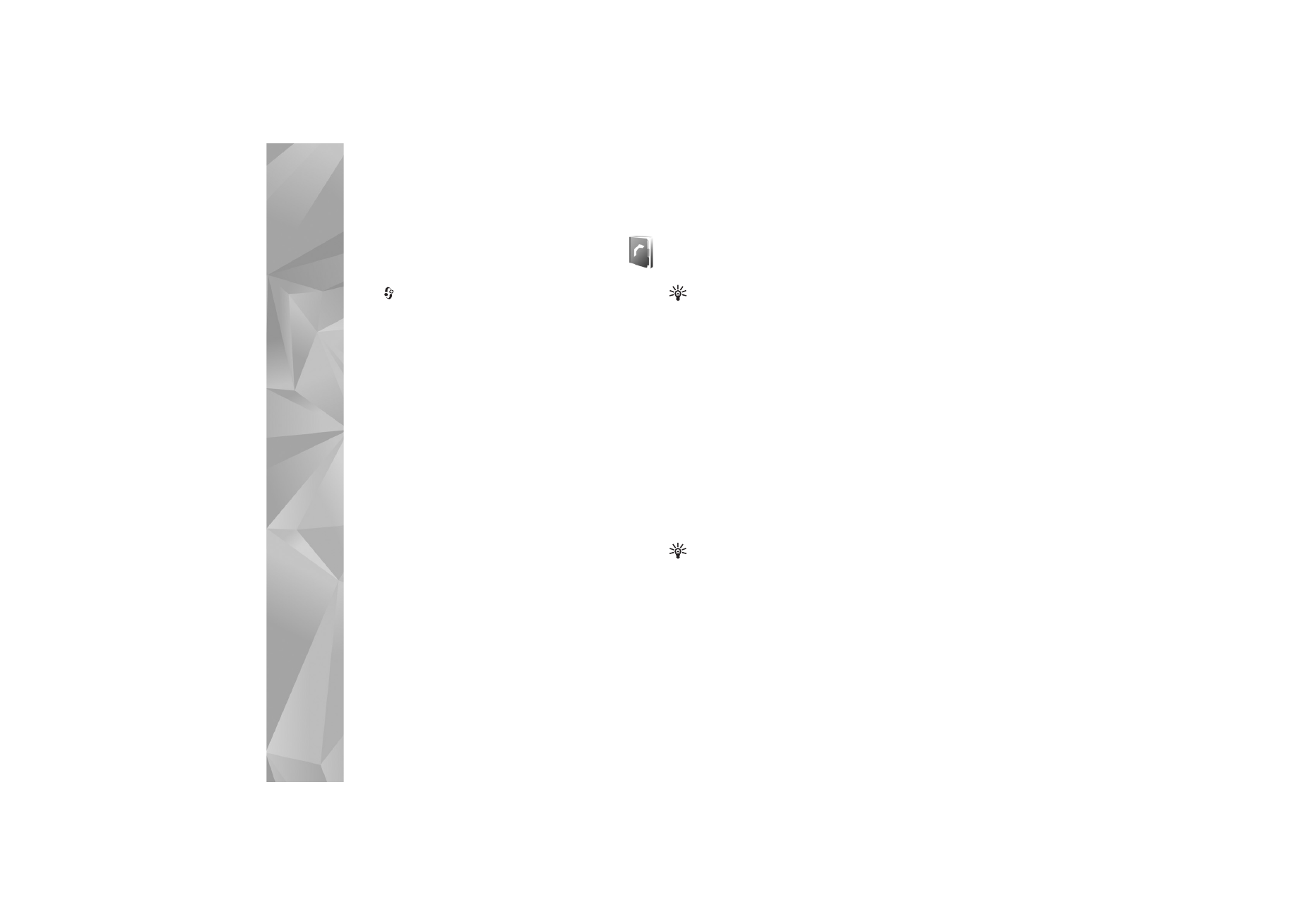
Save and edit names and numbers
1
Select
Options
>
New contact
.
2
Fill in the fields that you want, and select
Done
.
To edit contact cards in
Contacts
, scroll to the contact
card you want to edit, and select
Options
>
Edit
. You can
also search for the desired contact by entering the first
letters of the name to the search field. A list of the
contacts starting with the letters appear on the display.
Tip! To add and edit contact cards, you can also use
Nokia Contacts Editor available in Nokia Nseries PC
Suite.
To attach a small thumbnail image to a contact card, open
the contact card, and select
Options
>
Edit
>
Options
>
Add thumbnail
. The thumbnail image is shown when the
contact calls.
To listen to the voice tag assigned to the contact, select a
contact card and
Options
>
Play voice tag
. See ‘Voice
dialling’, p. 101.
To send contact information, select the card you want to
send and
Options
>
Send business card
>
Via text
message
,
Via multimedia
,
Via Bluetooth
, or
Via infrared
.
See ‘Messaging’, p. 89 and ‘Send data using Bluetooth
connectivity’, p. 30.
Tip! To print contact cards on a compatible Basic Print
Profile (BPP) equipped printer with Bluetooth
connectivity (such as HP Deskjet 450 Mobile Printer or
HP Photosmart 8150), select
Options
>
.
To add a contact to a group, select
Options
>
Add to
group:
(shown only if you have created a group). See
‘Create contact groups’, p. 110.
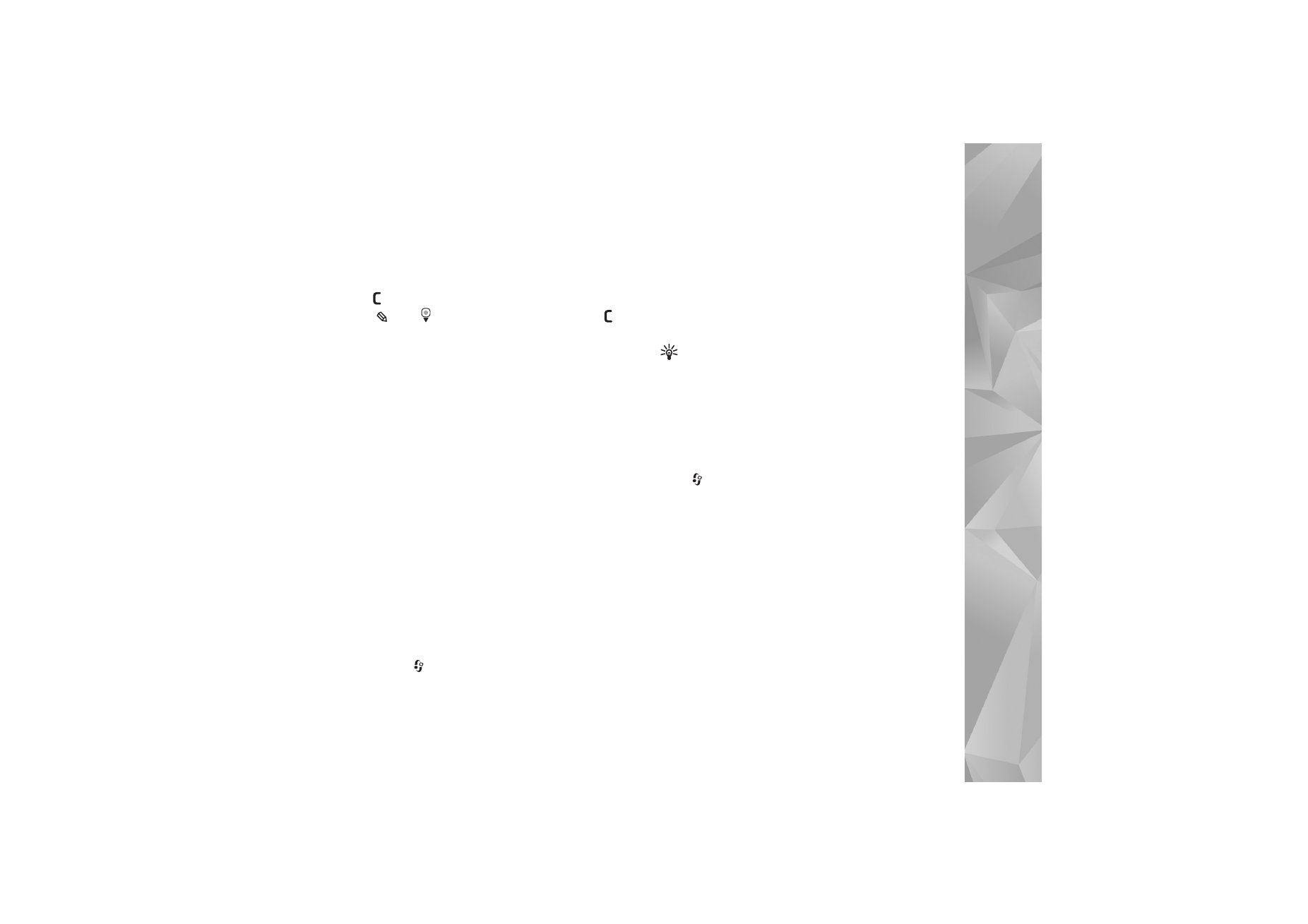
Contacts (Phonebook)
109
To check to which groups a contact belongs, select the
contact and
Options
>
Belongs to groups
.
To delete a contact card in
Contacts
, select a card, and
press
. To delete several contact cards at the same time,
press
and
to mark the contacts, and press
to
delete.