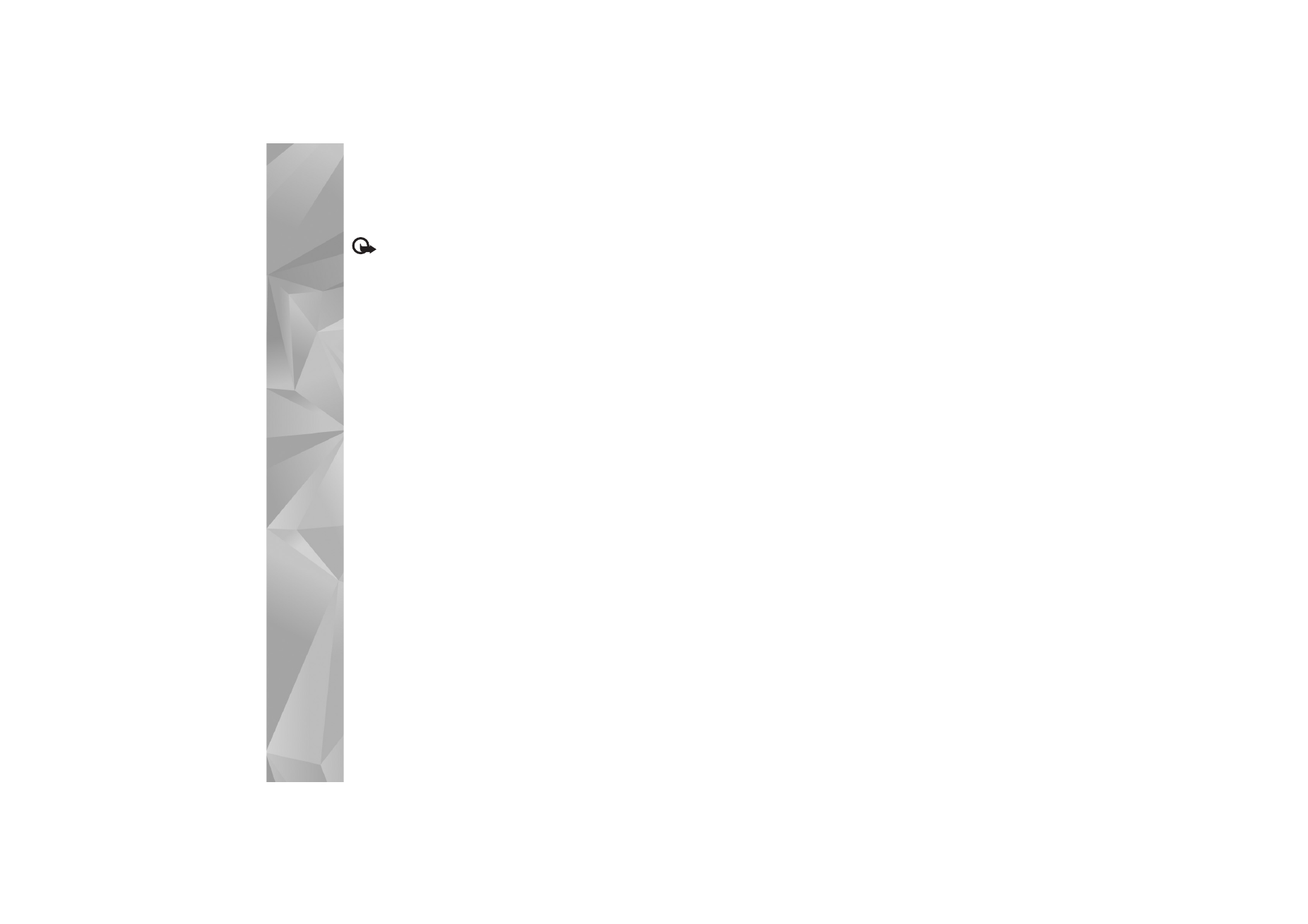
Home network settings
To share media files saved in
Gallery
with other compatible
UPnP devices through wireless LAN, you must create and
configure your wireless LAN home Internet access point,
then configure the
Home netw.
application. See ‘Wireless
LAN’, p. 26 and the wireless LAN settings in ‘Access points’,
p. 128.
The options related to
Home netw.
are not available in
Gallery
before the
Home netw.
settings have been
configured.
When you access the home network application for the
first time, the setup wizard opens, and helps you to define
the home network settings for your device. To use the
setup wizard later, in the home network main view, select
Options
>
Run wizard
, and follow the instructions on the
display.
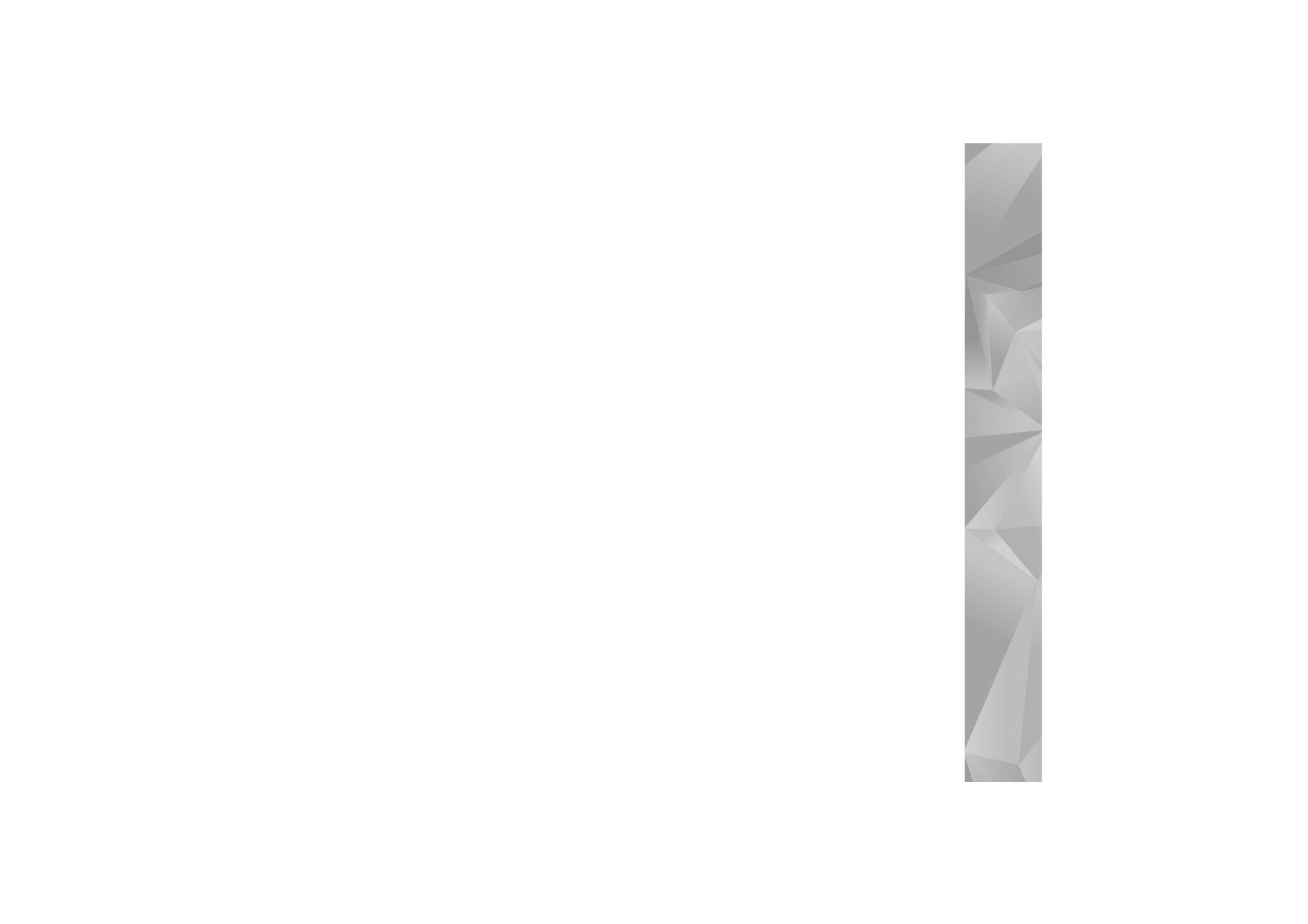
Gallery
69
To connect a compatible PC to the home network, on the
PC, you must install the related software from the
CD-ROM or DVD-ROM supplied with your device.
Configure settings
To configure the home network application, select
Tools
>
Connectivity
>
Home netw.
>
Settings
and from the
following:
Home access point
—Select
Always ask
if you want the
device to ask for the home access point every time you
connect to the home network,
Create new
to define a new
access point that is used automatically when you use
Home netw.
, or
None
. If your home network does not have
wireless LAN security settings enabled, you get a security
warning. You can continue, and switch the wireless LAN
security on later; or cancel defining the access point, and
first switch on the wireless LAN security. See Wireless LAN
in ‘Access points’, p. 128.
Device name
—Enter a name for your device that is shown
to the other compatible devices in the home network.
Set sharing on and define content
Select
Tools
>
Connectivity
>
Home netw.
>
Share
content
and from the following:
Content sharing
—Allow or deny sharing media files with
compatible devices. Do not set
Content sharing
on before
you have configured all the other settings. If you set
Content sharing
on, the other UPnP compatible devices in
the home network can view and copy your files you have
selected for sharing in the
Images & video
folder.
Images & video
—Select media files for sharing with other
devices, or view the sharing status of
Images & video
. To
update the content of the folder, select
Options
>
Refresh
content
.