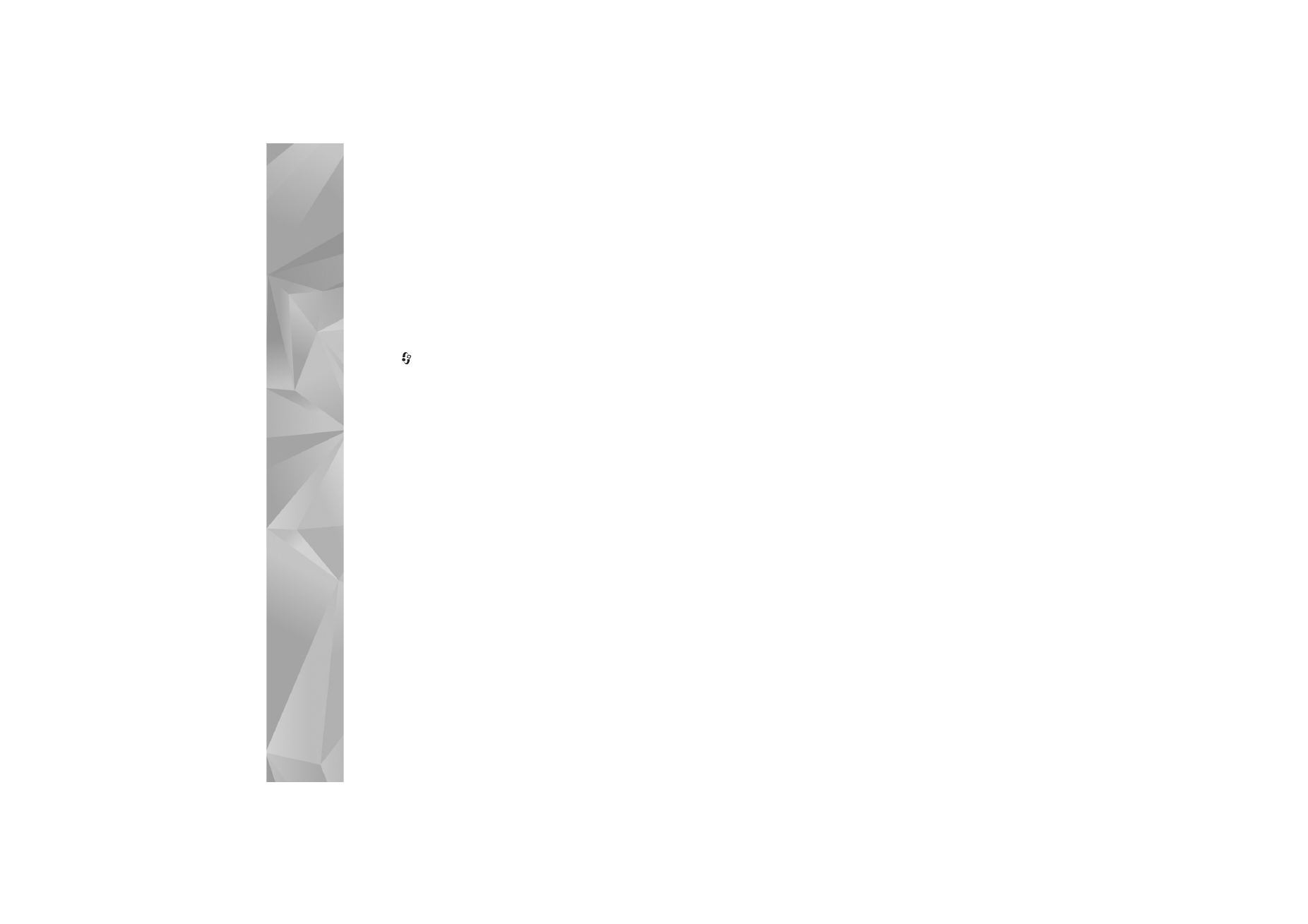
Show media files stored in the other device
To select media files that are stored on another home
network device, and show them in your device (or in a
compatible TV, for example), do the following:
1
Press
and
select
Tools
>
Connectivity
>
Home
netw.
>
Browse home
. Your device starts the search of
other compatible devices. Device names start to appear
on the display.
2
Select a device from the list.
3
Select the type of media you want to view from the
other device. The available file types depend on the
features of the other device.
4
Select the image, video clip, music clip, or folder you
want to view, and select
Show via home network
(images and video) or
Play via home network
(music).
5
Select the device in which the file is shown. In the
home network, you cannot play music in your device,
but you can play it in compatible external devices, and
use your device as a remote control.
To stop sharing the media file, select
Options
>
Stop
showing
.
To print images saved in
Gallery
through
Home netw.
with
a UPnP compatible printer, select the print option in
Gallery
. See ‘Image print’, p. 65.
Content sharing
does not
have to be switched on.
To search files with different criteria, select
Options
>
Find
. To sort the found files, select
Options
>
Sort by
.