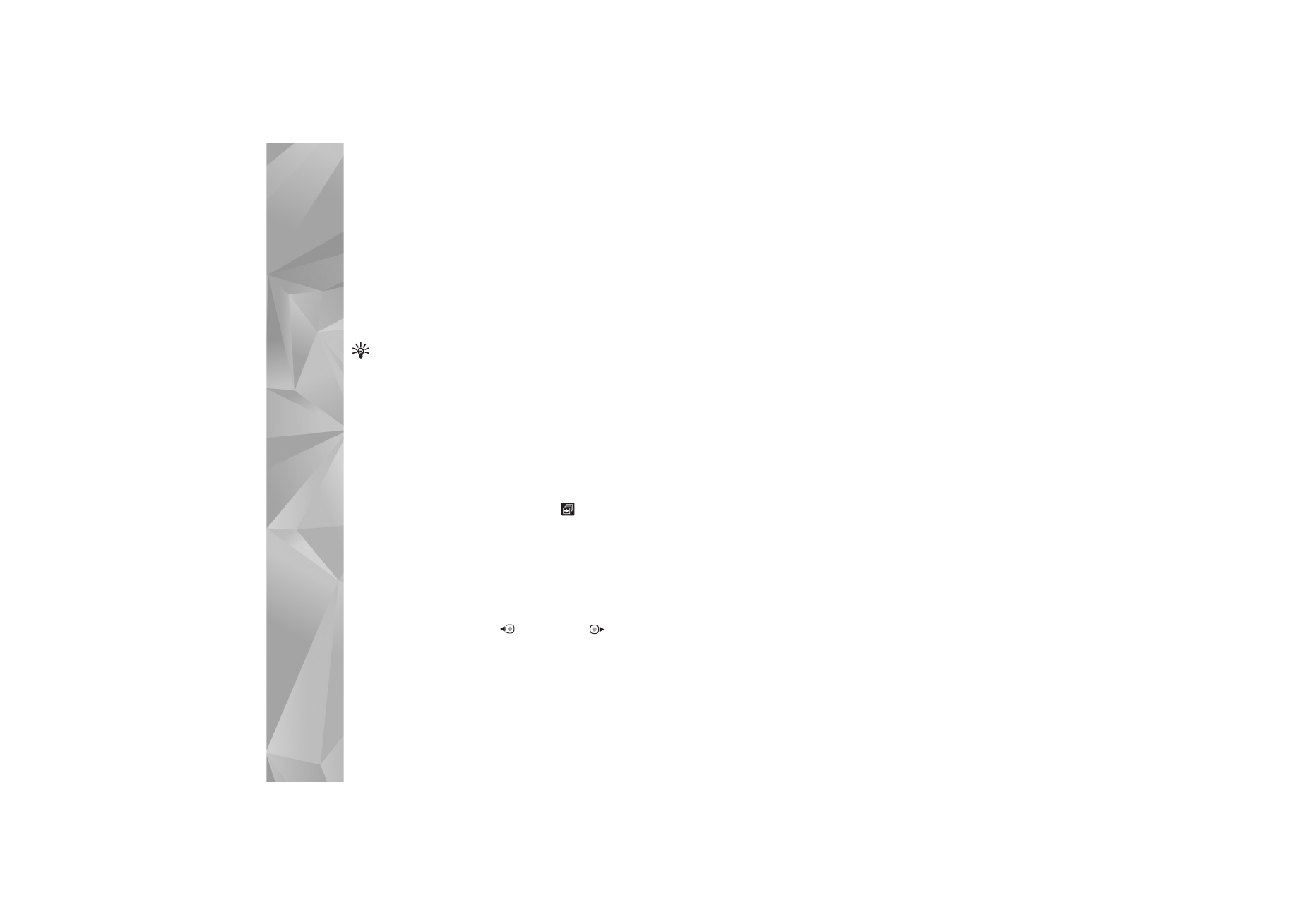
TV out mode
To view the captured images and video clips on a
compatible TV, use a Nokia Video Connectivity Cable.
Before viewing the images and video clips on TV, you must
configure the TV out settings for the applicable TV system
and TV aspect ratio. See ‘Enhancement’, p. 121.
To watch images and video clips on TV, do the following:
1
Connect a Nokia Video Connectivity Cable to the video
input of a compatible TV.
2
Connect the other end of the Nokia Video Connectivity
Cable to the Nokia AV Connector of your device.
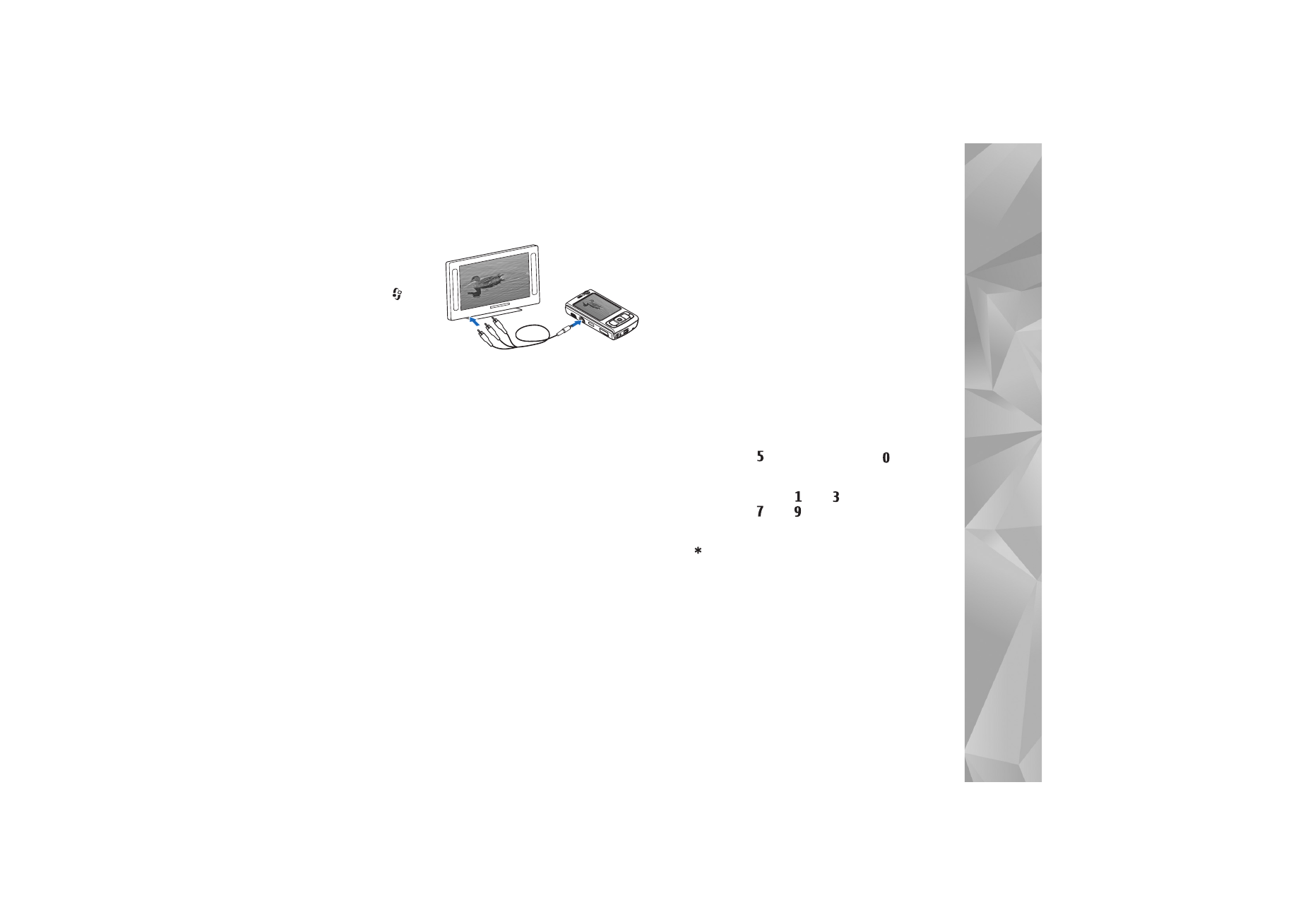
Gallery
65
3
You may need
to select the
cable mode.
4
Press ,
and
select
Gallery
>
Videos &
images
and
the file you want to view.
The images are shown in the image viewer, and the video
clips are played in RealPlayer.
All audio, including the stereo video clip sound, ringing
tone, and key tone, is routed to the TV when the Nokia
Video Connectivity Cable is connected to the device. You
can use the device microphone normally.
For all applications other than the
Images & vids.
folder in
Gallery
and
RealPlayer
, the TV screen displays what is
displayed on the screen of your device.
The opened image is displayed in full screen on the TV.
When you open an image in the thumbnail view while it is
viewed on the TV,
Zoom in
is not available.
When you open a highlighted video clip,
RealPlayer
starts
playing the video clip on the device display and the TV
screen. See ‘RealPlayer’, p. 47.
You can view images as a slide show on TV. All items in an
album or marked images are displayed on the TV in full
screen while the selected music plays. See ‘Slide show’,
p. 64.