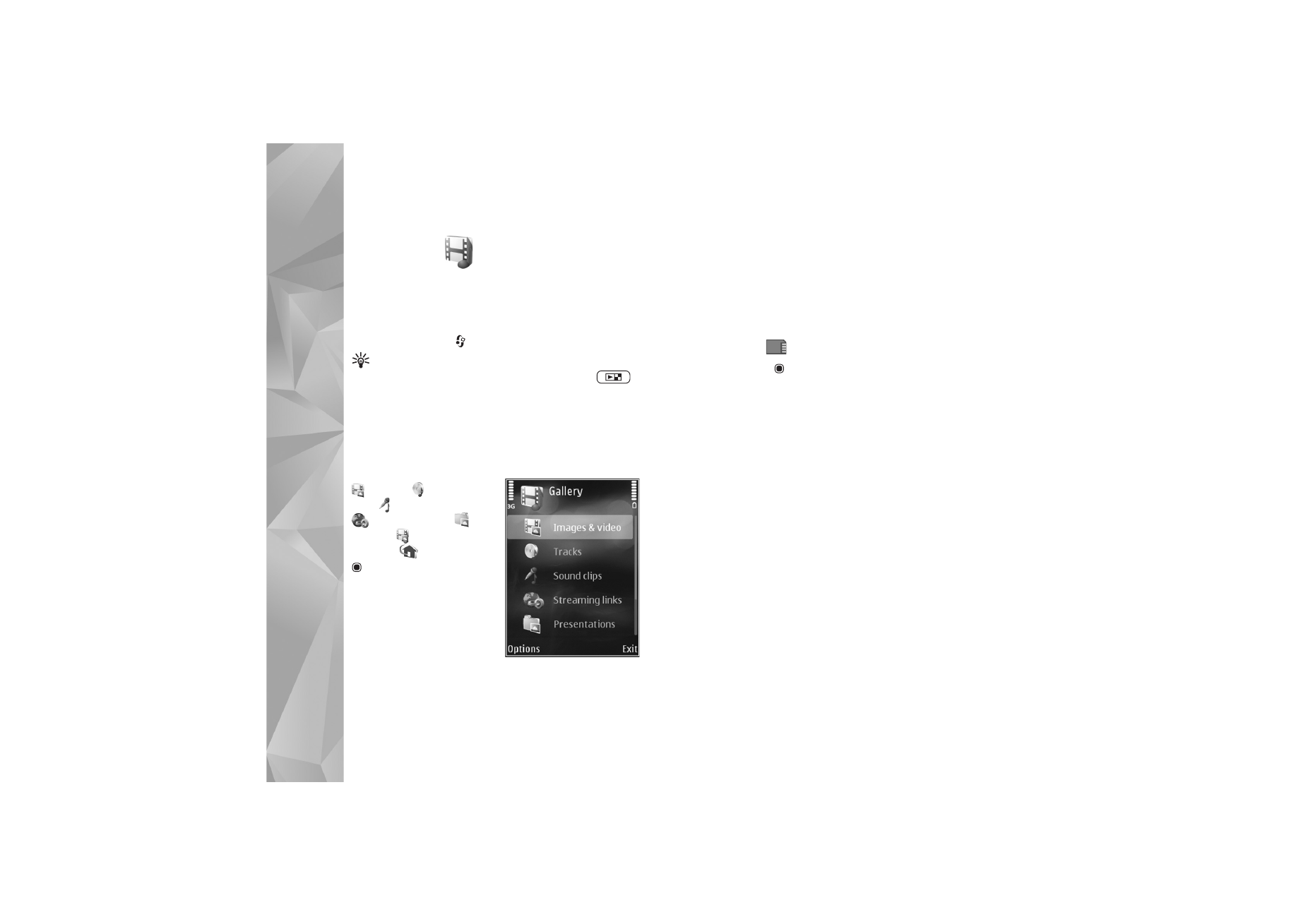
Images and video clips
Pictures taken and video clips recorded with the camera
are stored in the
Images & videos
folder in
Gallery
. Images
and video clips can also be sent to you in a multimedia
message, as an e-mail attachment, or through Bluetooth
connectivity or infrared. To be able to view a received
image or video clip in
Gallery
or in the media player, you
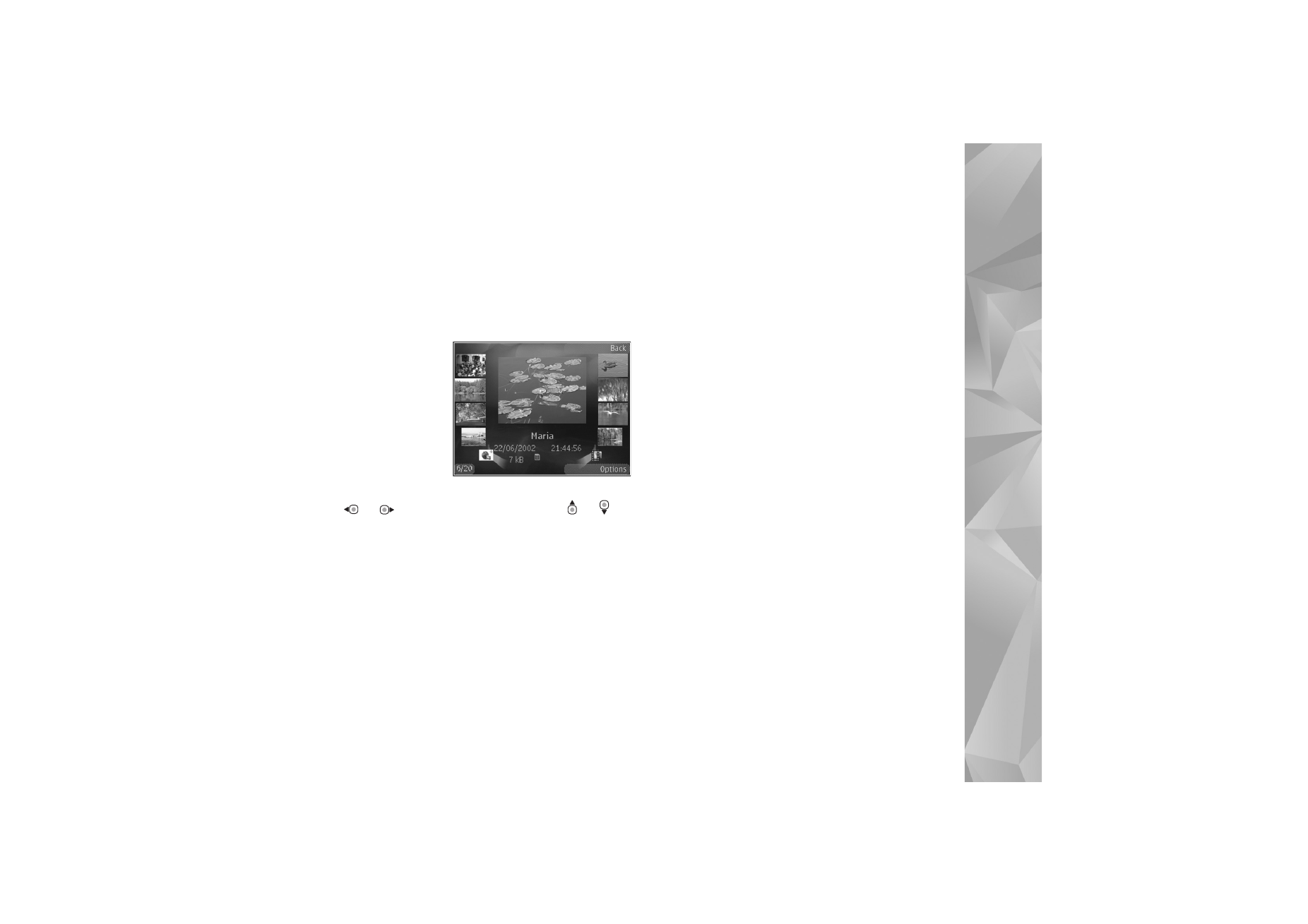
Gallery
61
must save it in the device memory or on a compatible
memory card (if inserted).
The video clips saved in
Video centre
are not shown in
Images & videos
in
Gallery
. To view video clips in
Video
centre
, see ‘Nokia Video centre’, p. 44.
Select
Gallery
>
Images & videos
.
The images and
video clip files are
in a loop, and
ordered by date
and time. The
number of files is
displayed. To
browse the files
one by one, press
or
. To browse files in groups, press
or
.
When the image is opened, to zoom in an image, press the
zoom key on the side of your device. The zooming ratio is
not stored permanently.
To rotate the selected image left or right, select
Options
>
Rotate
>
Left
or
Right
.
To edit a video clip or a photo, select
Options
>
Edit
. See
‘Edit video clips’, p. 64. See ‘Edit images’, p. 63.
To create custom video clips, select a video clip or several
clips in the gallery, and select
Options
>
Edit
. See ‘Edit
video clips’, p. 64.
To print your images on a compatible printer, or to store
them on a compatible memory card (if inserted) for
printing, select
Options
>
. See ‘Image print’, p. 65.
You can also tag images for later printing to the Print
Basket in
Gallery
. See ‘Print Basket’, p. 62.
To add an image or a video clip to an album in the gallery,
select
Options
>
Albums
>
Add to album
. See ‘Albums’,
p. 62.
To use the picture as a background image, select the
picture and
Options
>
Use image
>
Set as wallpaper
.
To delete an image or video clip, from the active toolbar,
select
Delete
. See ‘Active toolbar’, p. 61.
To switch from
Gallery
to the camera, press the capture
key, and open the lens cover in the back.