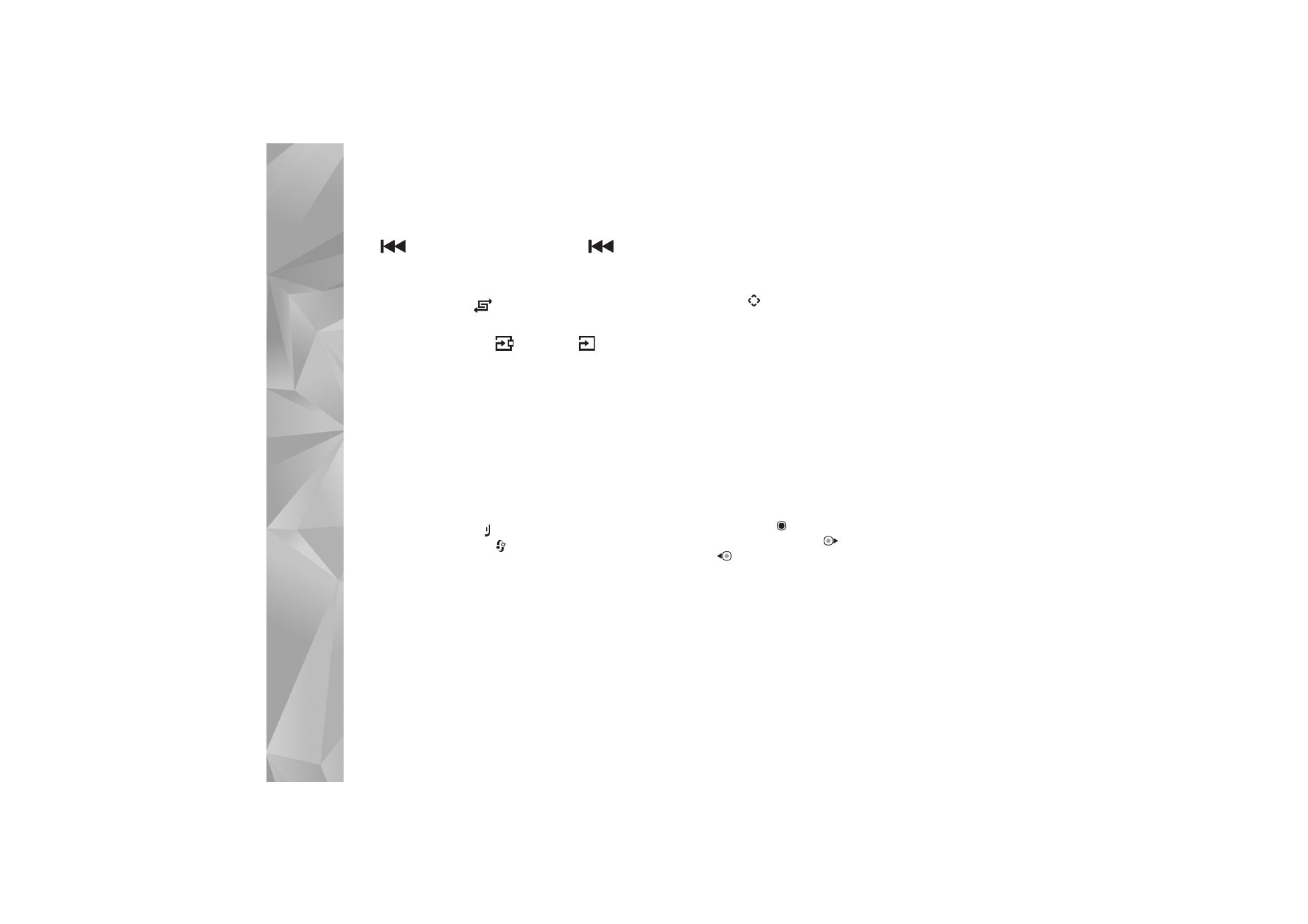
Playlists
.
To open the view that displays the currently playing song,
press and hold
.
Playlists
To view and manage playlists, in the music menu, select
Playlists
. The following playlists appear automatically:
Most played tracks
,
Recently played songs
, and
Recent
additions
.
To view details of the playlist, select
Options
>
Playlist
details
.
Create a playlist
1
Select
Options
>
Create playlist
.
2
Enter a name for the playlist, and select
OK
.
3
Select artists to find the songs you want to include in
the playlist. Press
to add items. To show the song list
under an artist title, press
. To hide the song list,
press .
4
When you have made your selections, select
Done
. If a
compatible memory card is inserted, the playlist is
saved to the memory card.
To add more songs later, when viewing the playlist, select
Options
>
Add songs
.
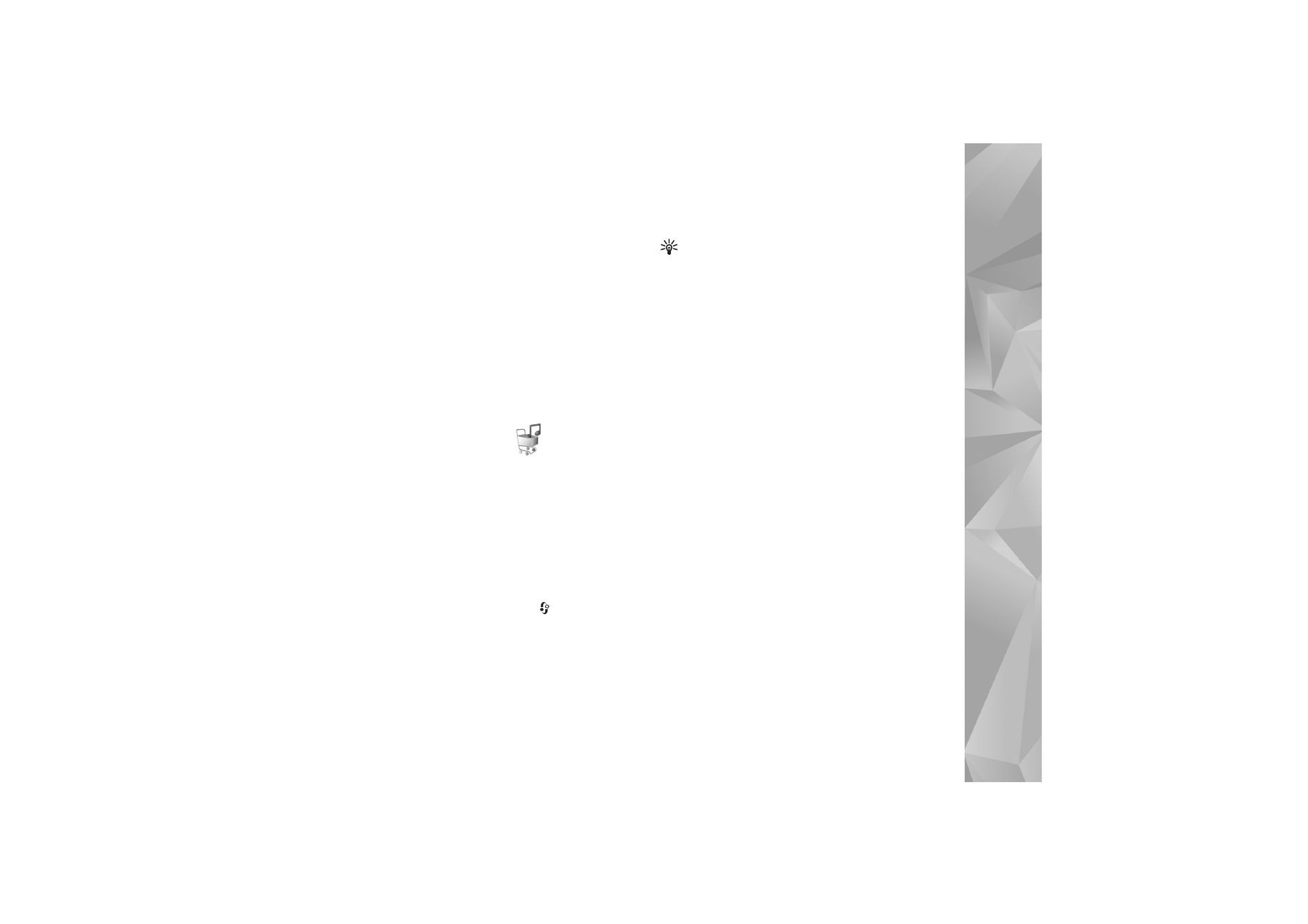
Media applications
37
To add songs, albums, artists, genres, and composers to a
playlist from the different views of the music menu, select
an item and
Options
>
Add to a playlist
>
Saved playlist
or
New playlist
.
To remove a song from a playlist, select
Options
>
Remove
from playlist
. This deletion does not delete the song from
the device; it only removes it from the playlist.
To reorder songs in a playlist, scroll to the song you want
to move, and select
Options
>
Reorder list
. To grab songs
and drop them to a new position, use the scroll key.