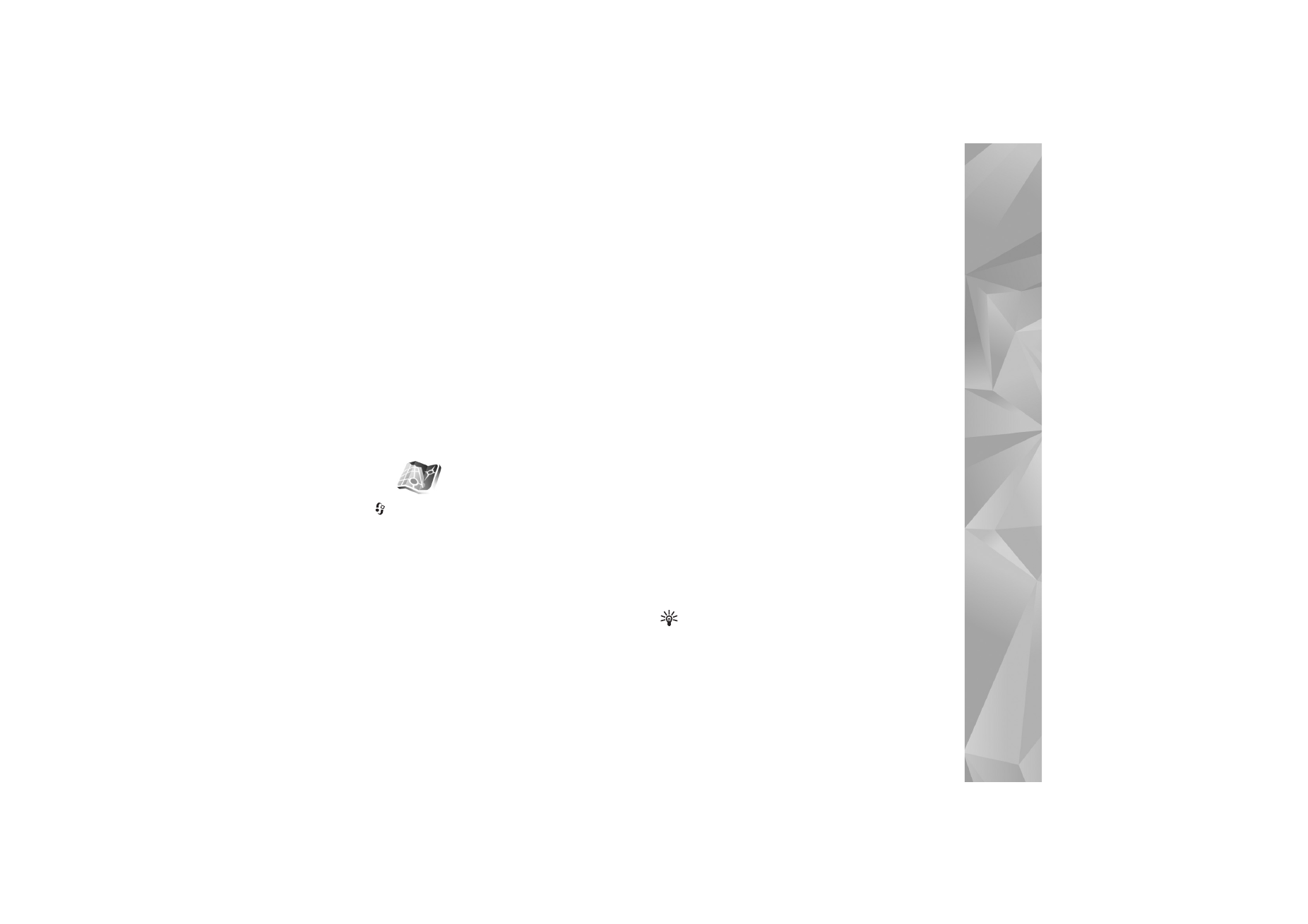
Maps
. With
Maps
, you can see your
current location on the map, browse maps for different
cities and countries, search for addresses and different
points of interest, plan routes from one location to
another, view traffic details, and save locations as
landmarks and send them to compatible devices.
You can also purchase extra services, such as guides, a
turn-by-turn Drive & Walk navigation service with voice
guidance, and a traffic information service.
Maps
uses GPS. You can define the positioning methods
used with your device in the device settings. See
‘Positioning’, p. 125. For the most accurate location
information, use either the internal GPS or the external
GPS receiver.
When you use
Maps
for the first time, you may need to
define an internet access point for downloading map
information for your current location. To change the
default access point later, select
Options
>
Tools
>
Settings
>
Internet
>
Default access point
(shown only
when you are online).
When you browse a map in Maps, the map data for the
area is automatically downloaded to your device through
the internet. A new map is downloaded only if you scroll to
an area which is not covered by maps already downloaded.
Almost all digital cartography is inaccurate and
incomplete to some extent. Never rely solely on the
cartography that you download for use in this device.
Downloading maps may involve the transmission of large
amounts of data through your service provider's network.
Contact your service provider for information about data
transmission charges.
Tip! You can also download maps by using a WLAN
connection, or through the internet using Nokia
MapLoader. See ‘Download maps’, p. 75.
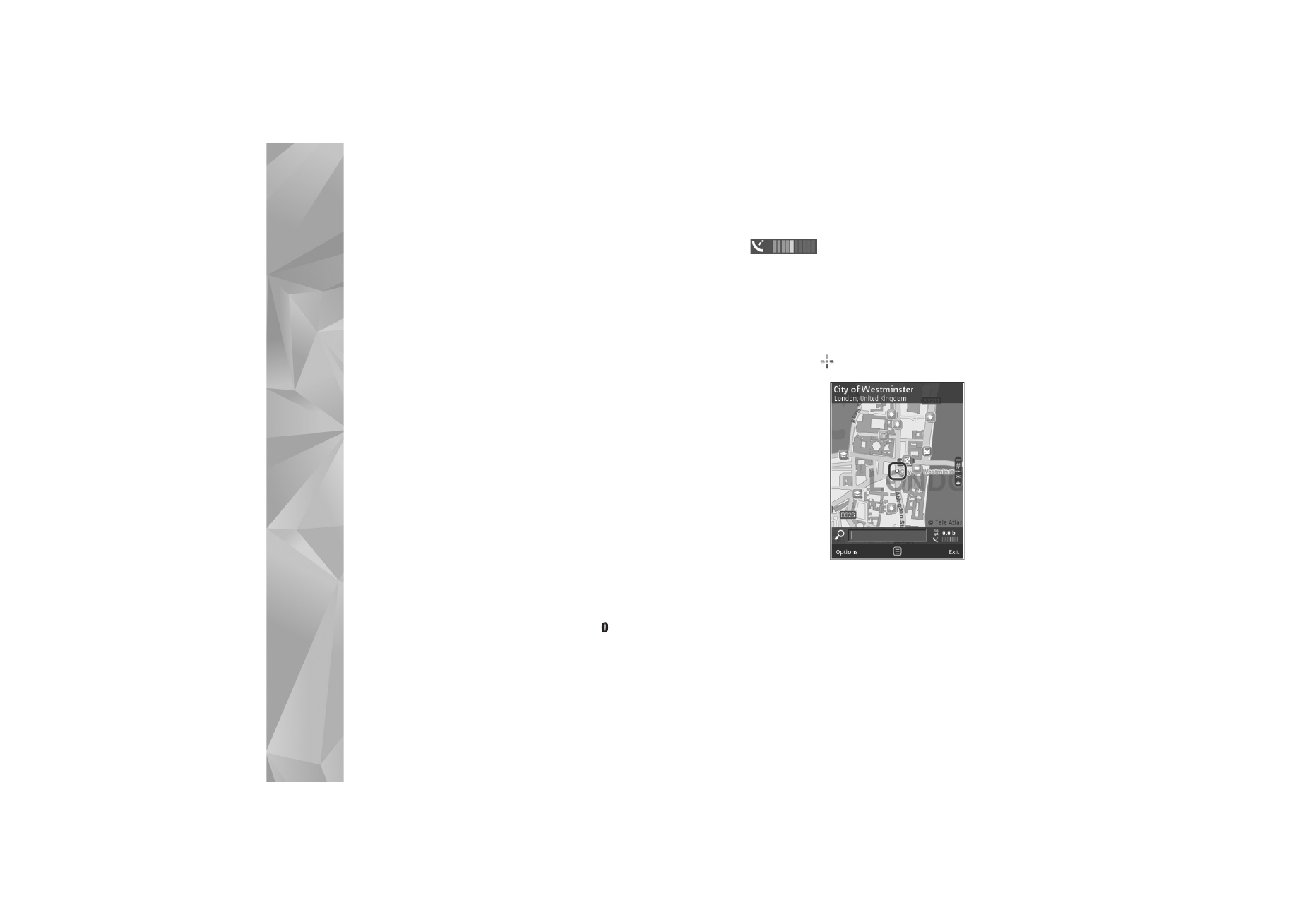
Positioning
74
If you want the Maps application to establish an internet
connection automatically when you start the application,
in Maps, select
Options
>
Tools
>
Settings
>
Internet
>
Go online at start-up
>
Yes
.
To receive a note when your device registers to a network
outside your home cellular network, select
Options
>
Tools
>
Settings
>
Internet
>
Roaming warning
>
On
(shown only when you are online). Contact your network
service provider for details and roaming costs.