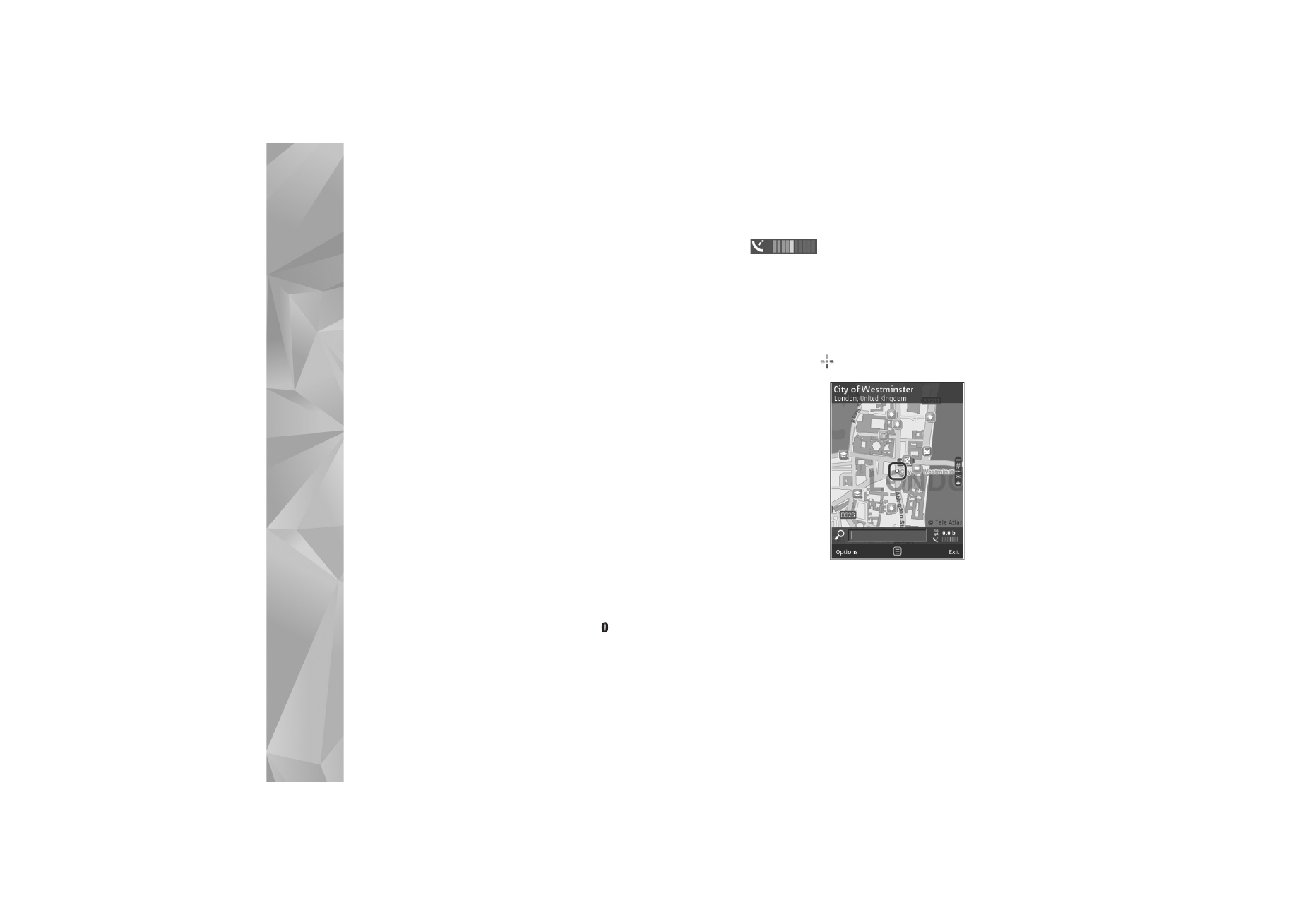
Options
>
My position
, or press
. If the
power saver turns on while the device is attempting to
establish a GPS connection, the attempt is interrupted.
A GPS indicator
is shown on the display. One
bar is one satellite. When the device tries to find a satellite,
the bar is yellow. When the device receives enough data
from the satellite to establish a GPS connection, the bar
turns green. The more green bars, the stronger the
connection.
When the GPS connection is active, your current location
is indicated on the map with
Move and zoom
To move on the map, scroll
up, down, left, or right. The
map is oriented towards
north by default. The compass
rose displays the orientation
of the map and rotates during
navigation when the
orientation changes.
When you browse the map on
the display, a new map is
automatically downloaded if
you scroll to an area which is not covered by maps already
downloaded. These maps are free of charge, but
downloading may involve the transmission of large
amounts of data through your service provider's network.
For more information on data transmission charges,
contact your service provider.
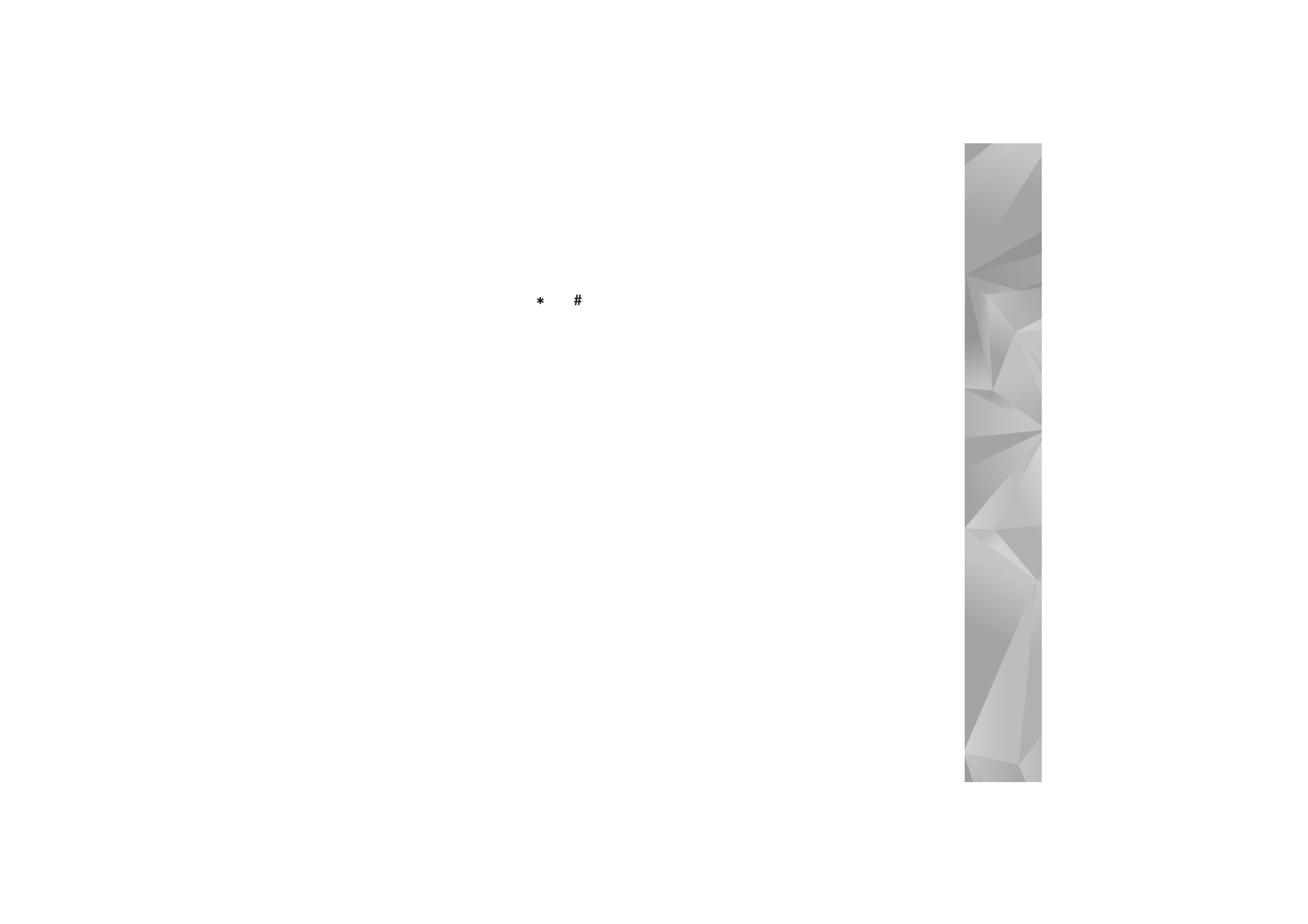
Positioning
75
The maps are automatically saved in the device memory or
on a compatible memory card (if inserted and set as the
default maps storage).
To zoom in or out on the map, press
or
. Use the
scale bar to estimate the distance between two points on
the map.