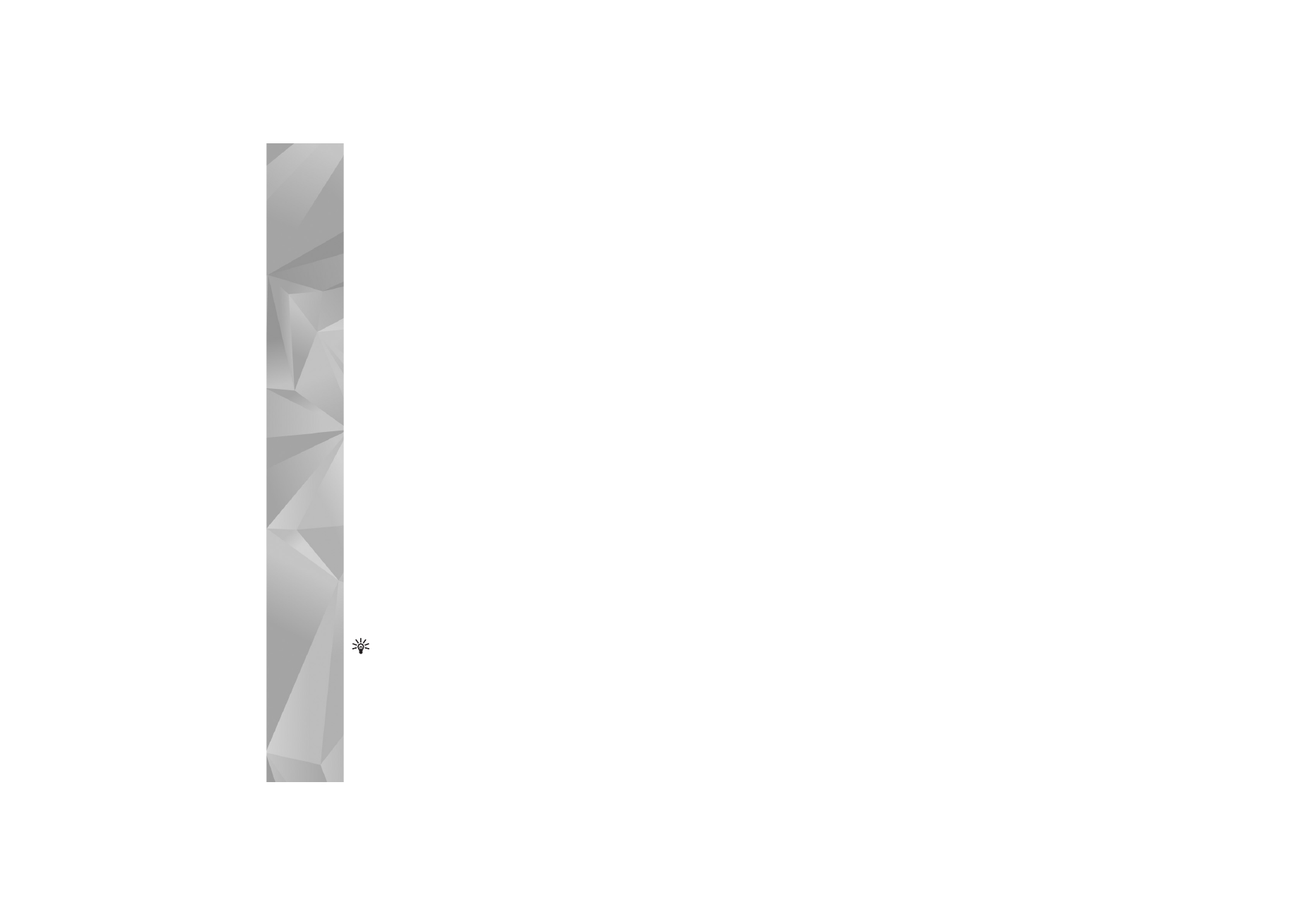
Find a place
To search for a location or point of interest by keyword, in
the main view, enter the name of the place or the desired
keyword in the search field, and select
Search
.
To import a location address from your contact
information, select
Options
>
Select from Contacts
.
To use a location on the map, for example, as a starting
point for a nearby search, to plan a route, view its details,
or start navigation (extra service), press the scroll key, and
select the desired option.
To browse through places and attractions by categories in
your area, select
Options
>
Search
, and a category. If you
search by an address, you must enter the city and country.
You can also use an address you have saved to a contact
card in Contacts.
To save a location as a favourite place, in the desired
location, press the scroll key, select
Add to my places
,
enter a name for the place, and select
Ok
. You can also
save the location to a route or a collection. To view your
saved places, select
Options
>
Favourites
>
My places
.
To send a saved place to a compatible device, in the Places
view, press the scroll key, and select
Send
. If you send the
place in a text message, the information is converted to
plain text.
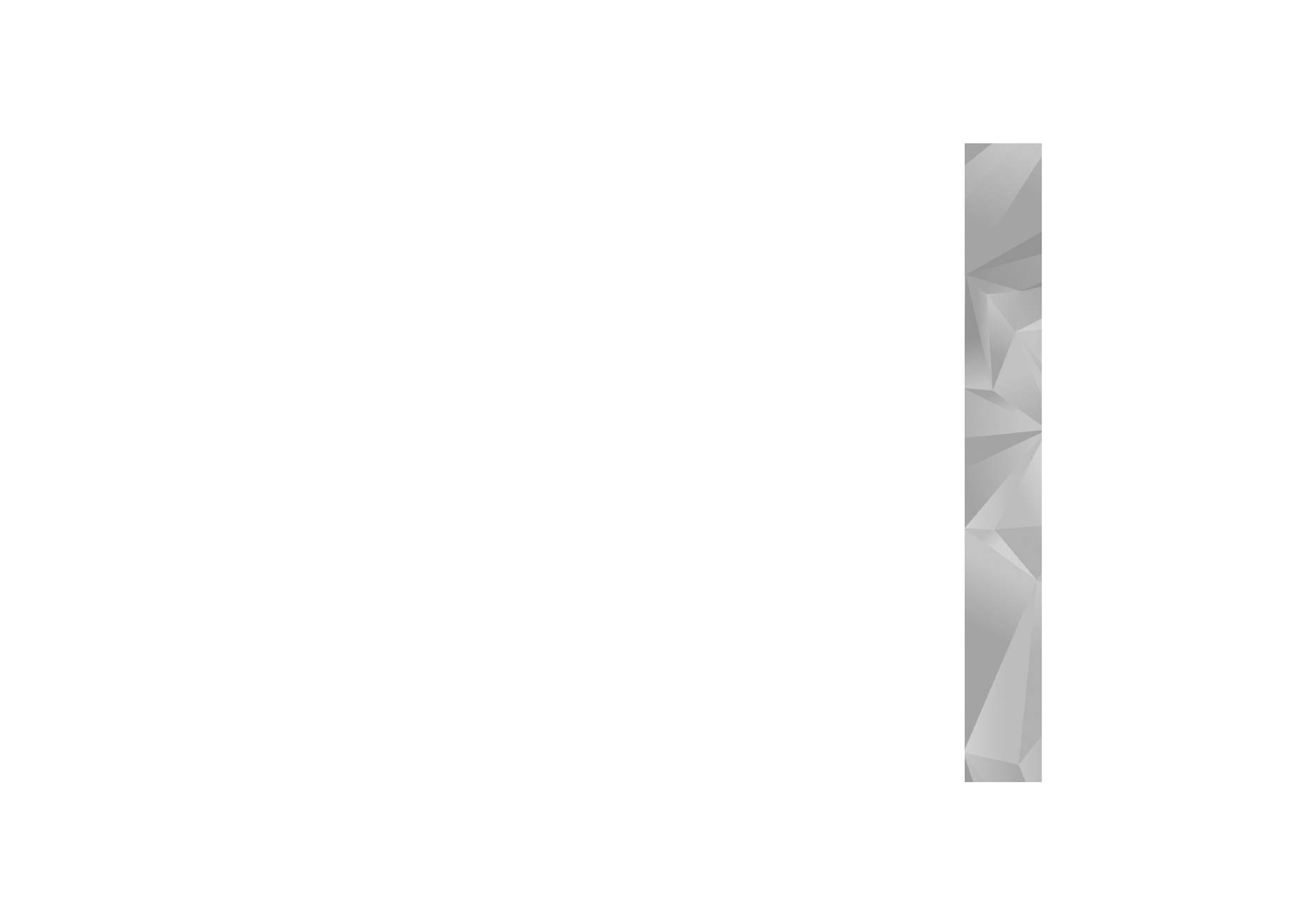
Positioning
77
To take a screen shot of your location, select
Options
>
Tools
>
Save map screen shot
. The screen shot is saved in
Gallery. To send the screen shot, open Gallery, and select
the send option from the active toolbar or the options
menu, and the method.
To view your browsing history, places you have viewed on
a map, and routes and collections you have created, select
Options
>
Favourites
, and the desired option.