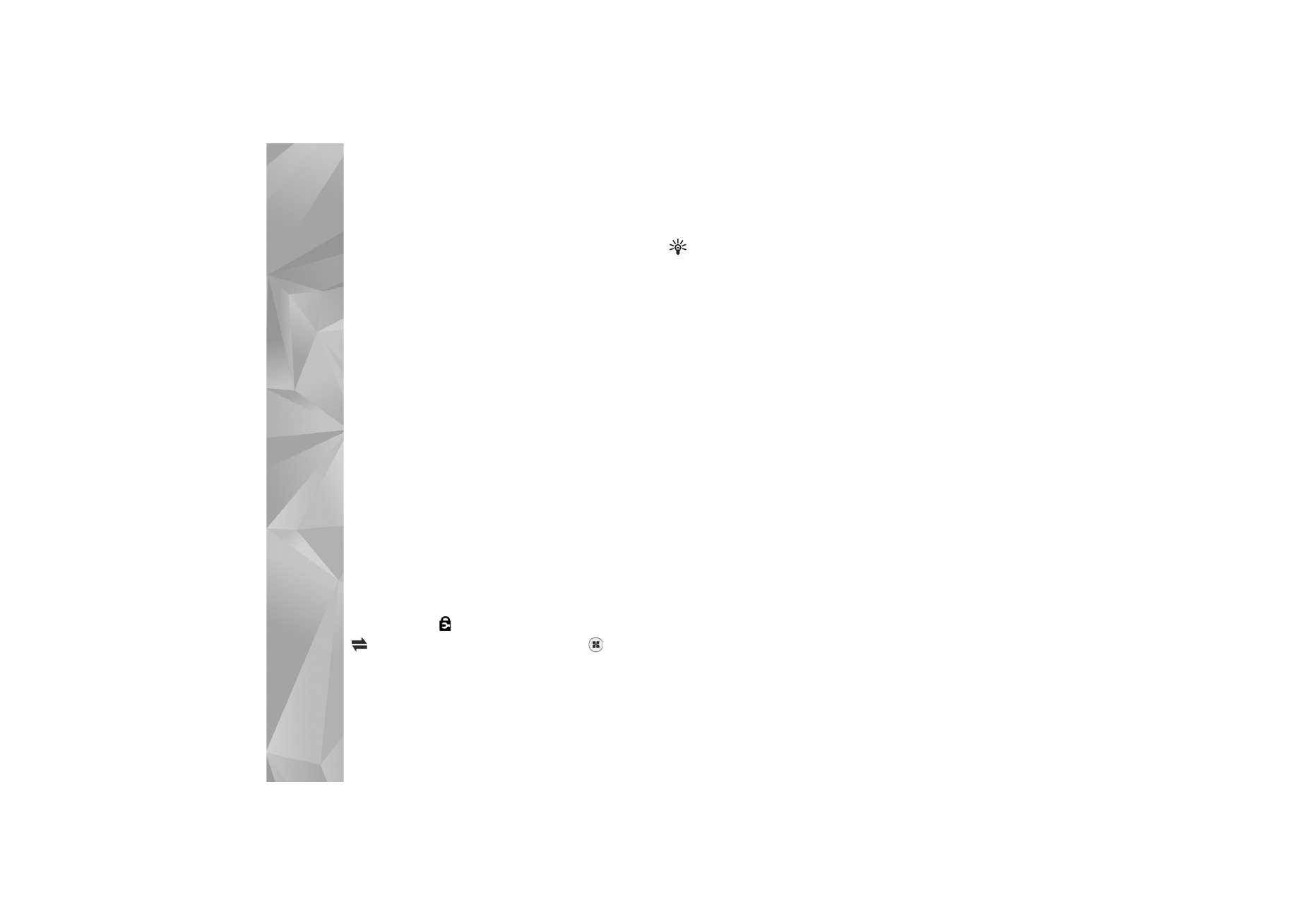
Access points
You may receive access point settings in a message from a
service provider. See ‘Data and settings’, p. 92. Some or all
access points may be preset for your device by your service
provider, and you may not be able to change, create, edit,
or remove them.
indicates a protected access point.
indicates a packet data access point, and
a
wireless LAN access point.
Tip! You can create internet access points in a
wireless LAN with the WLAN wizard. See ‘WLAN
wizard’, p. 27.
To create a new access point, select
Options
>
New access
point
.
To edit the settings of an access point, select
Options
>
Edit
. Follow the instructions from your service provider.
Connection name
—Enter a descriptive name for the
connection.
Data bearer
—Select the data connection type.
Depending on the data connection you select, only certain
setting fields are available. Fill in all fields marked with
Must be defined
or with a red asterisk. Other fields can be
left empty, unless you have been instructed otherwise by
your service provider.
To be able to use a data connection, the network service
provider must support this feature, and if necessary,
activate it for your SIM card.
Packet data access points
Follow the instructions from your service provider.
Access point name
—You obtain the access point name
from your service provider.
User name
—The user name may be needed to make a data
connection, and is usually provided by the service provider.
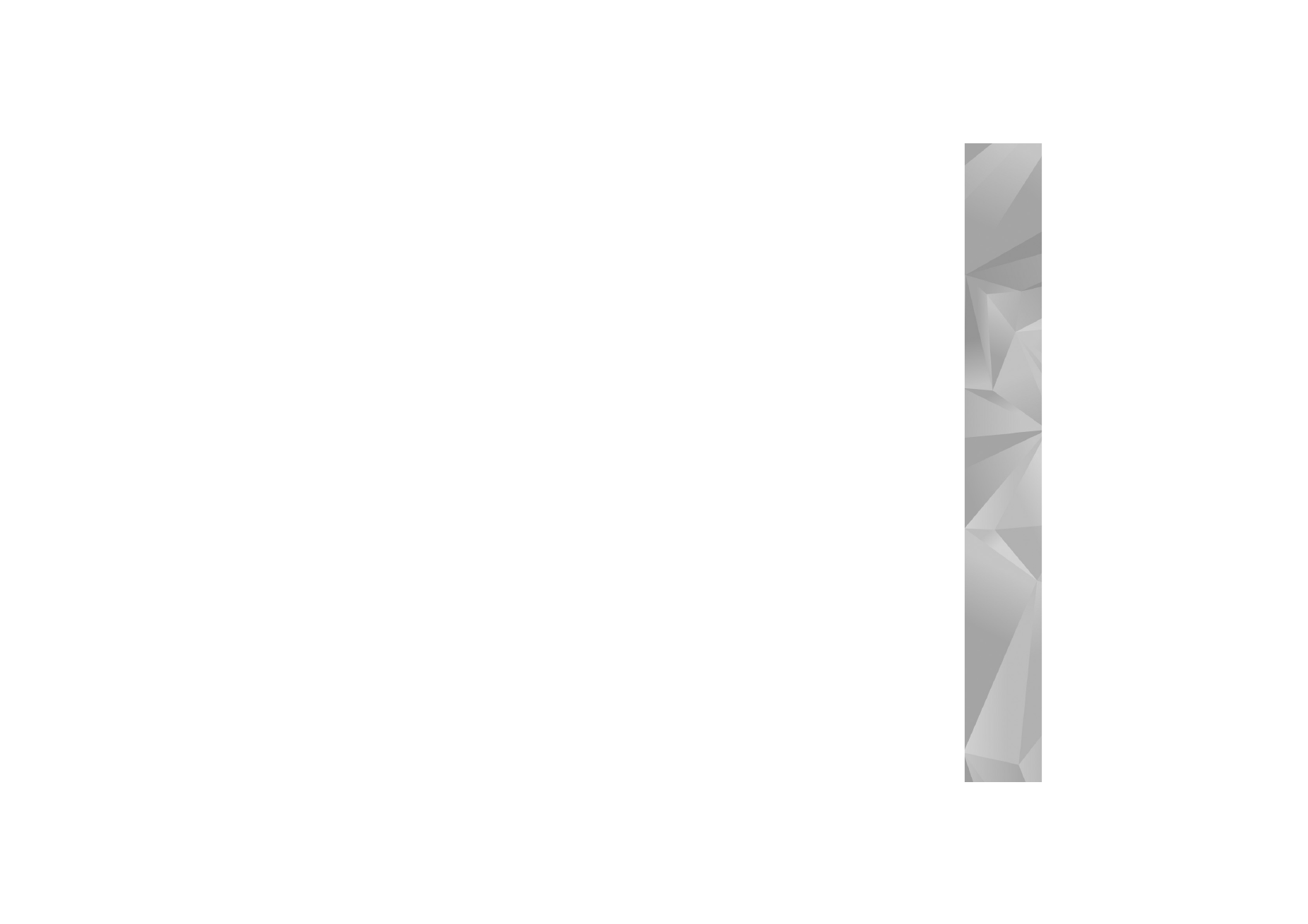
Settings
129
Prompt password
—If you must enter the password every
time you log in to a server, or if you do not want to save
your password in the device, select
Yes
.
Password
—A password may be needed to make a data
connection, and is usually provided by the service provider.
Authentication
—Select
Normal
or
Secure
.
Homepage
—Depending on the access point you are setting
up, enter the web address or the address of the multimedia
messaging center.
Select
Options
>
Advanced settings
to change the
following settings:
Network type
—Select the internet protocol type to use:
IPv4
or
IPv6
. The other settings depend on the selected
network type.
Phone IP address
(for IPv4 only)—Enter the IP address of
your device.
DNS address
—In
Primary DNS address
, enter the IP
address of the primary DNS server. In
Secondary DNS
address
, enter the IP address of the secondary DNS server.
Contact your internet service provider to obtain these
addresses.
Proxy server address
—Define the address for the proxy
server.
Proxy port number
—Enter the proxy port number.
Wireless LAN access points
Follow the instructions from the wireless LAN service
provider.
WLAN network name
—Select
Enter manually
or
Search
for networks
. If you select an existing network,
WLAN
network mode
and
WLAN security mode
are determined
by the settings of its access point device.
Network status
—Defines whether the network name is
shown.
WLAN network mode
—Select
Ad-hoc
to create an ad hoc
network and to allow devices to send and receive data
directly; a wireless LAN access point device is not needed.
In an ad-hoc network, all devices must use the same
WLAN network name
.
WLAN security mode
—Select the encryption used:
WEP
,
802.1x
(not for ad hoc networks), or
WPA/WPA2
. If you
select
Open network
, no encryption is used. The WEP,
802.1x, and WPA functions can be used only if the network
supports them.
WLAN security settings
—Enter the settings for the
selected security mode:
Security settings for
WEP
:
•
Wep key in use
—Select the WEP key number. You can
create up to four WEP keys. The same settings must be
entered on the wireless LAN access point device.
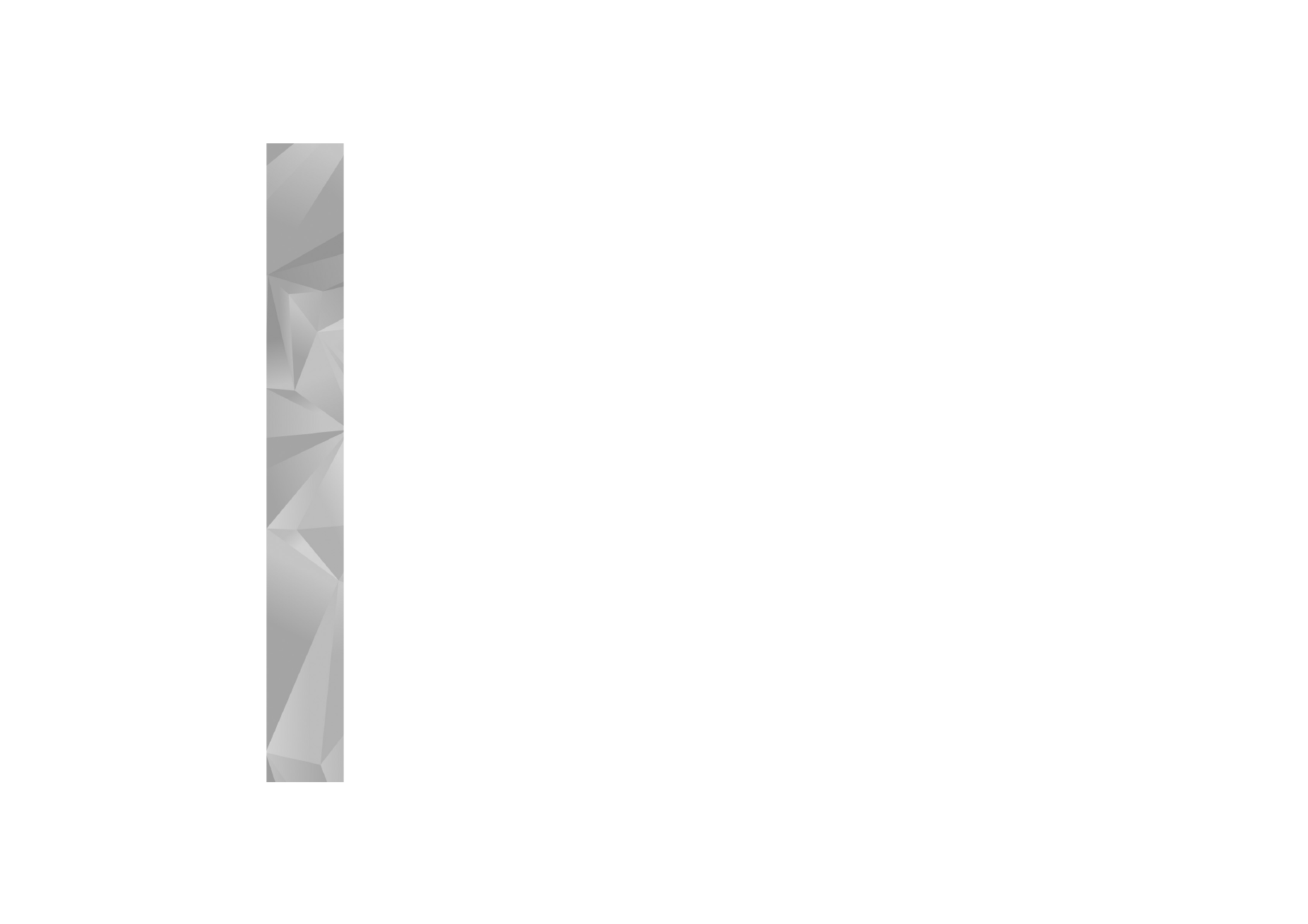
Settings
130
•
Authentication type
—Select
Open
or
Shared
for the
authentication type between your device and the
wireless LAN access point device.
•
WEP key settings
—Enter
WEP encryption
(length of
the key),
WEP key format
(
ASCII
or
Hexadecimal
), and
WEP key
(the WEP key data in the selected format).
Security settings for
802.1x
and
WPA/WPA2
:
•
WPA/WPA2
—Select the means of authentication:
EAP
to use an extensible authentication protocol (EAP)
plug-in, or
Pre-shared key
to use a password.
Complete the appropriate settings:
•
EAP plug-in settings
(only for
EAP
)—Enter the settings
as your service provider instructs.
•
Pre-shared key
(only for
Pre-shared key
)—Enter a
password. The same password must be entered on the
wireless LAN access point device.
•
WPA2 only mode
(only for
WPA/WPA2
)—Select
whether Temporal Key Integrity Protocol (TKIP) is used.
Homepage
—Define a home page.
Select
Options
>
Advanced settings
and from the
following:
IPv4 settings
:
Phone IP address
(the IP address of your
device),
Subnet mask
(the subnet IP address),
Default
gateway
(the gateway), and
DNS address
. Enter the IP
addresses of the primary and secondary DNS server.
Contact your internet service provider for these addresses.
IPv6 settings
>
DNS address
—Select
Automatic
,
Well-
known
, or
User defined
.
Ad-hoc channel
(only for
Ad-hoc
)—To enter a channel
number (1-11) manually, select
User defined
.
Proxy server address
—Enter the address for the proxy
server.
Proxy port number
—Enter the proxy port number.