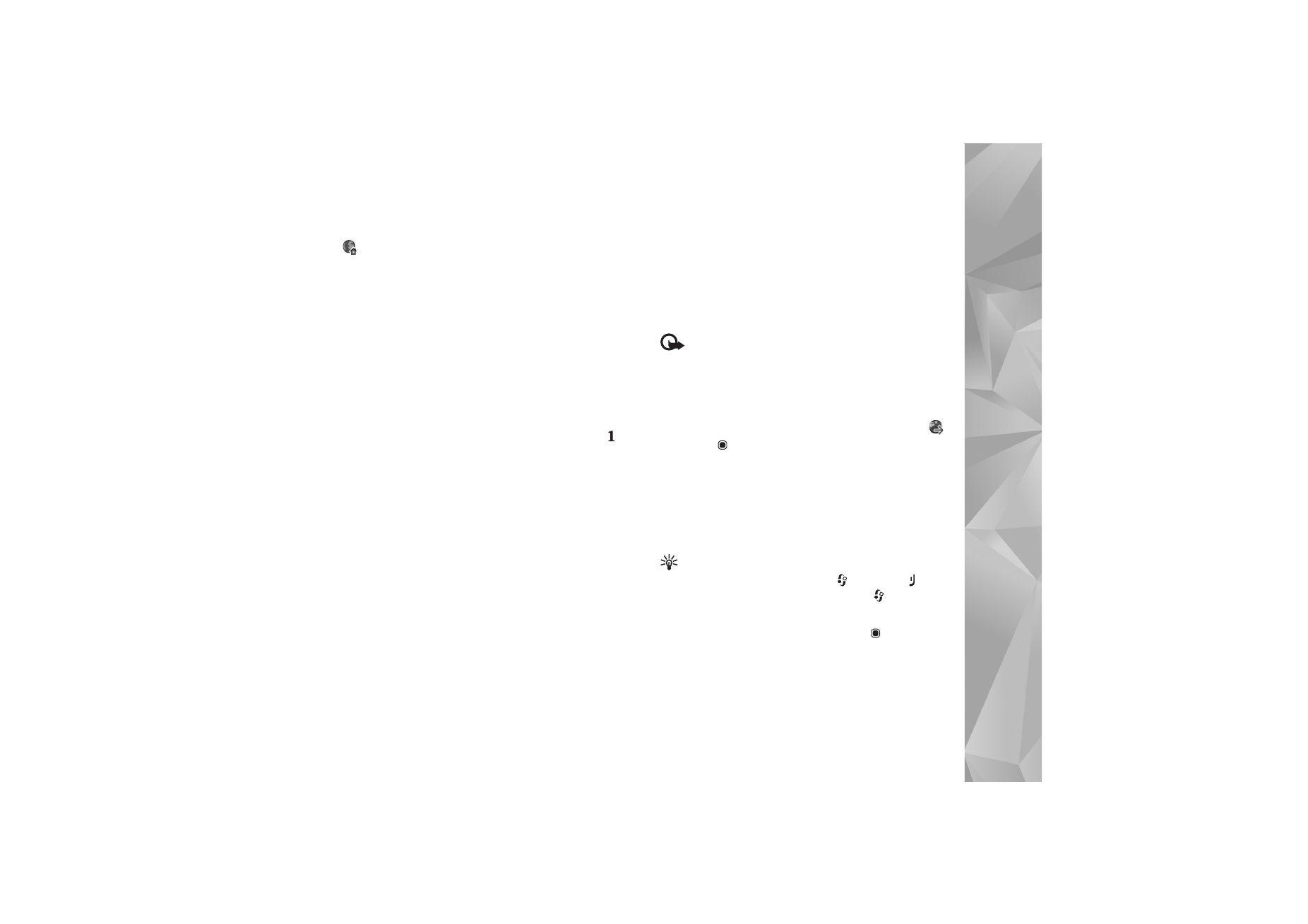
Browse the web
Important: Use only services that you trust and that
offer adequate security and protection against harmful
software.
With
Web
, you can view web pages as they are originally
designed. To browse a web page, in the bookmarks view,
select a bookmark, or enter the address in the field (
).
Then press
.
Some web pages may contain material, such as graphics
and sounds, that requires a large amount of memory to
view. If your device runs out of memory while loading such
a page, the graphics on the page are not shown. To browse
web pages without graphics to save memory, select
Options
>
Settings
>
Page
>
Load content
>
Text only
.
Tip! To return to the standby mode with the browser
open in the background, press
twice or
. To
return to the browser, press and hold
, and select
the browser from the list.
To open links and make selections, press
.
To enter a new web page address you want to visit, select
Options
>
Go to web address
.
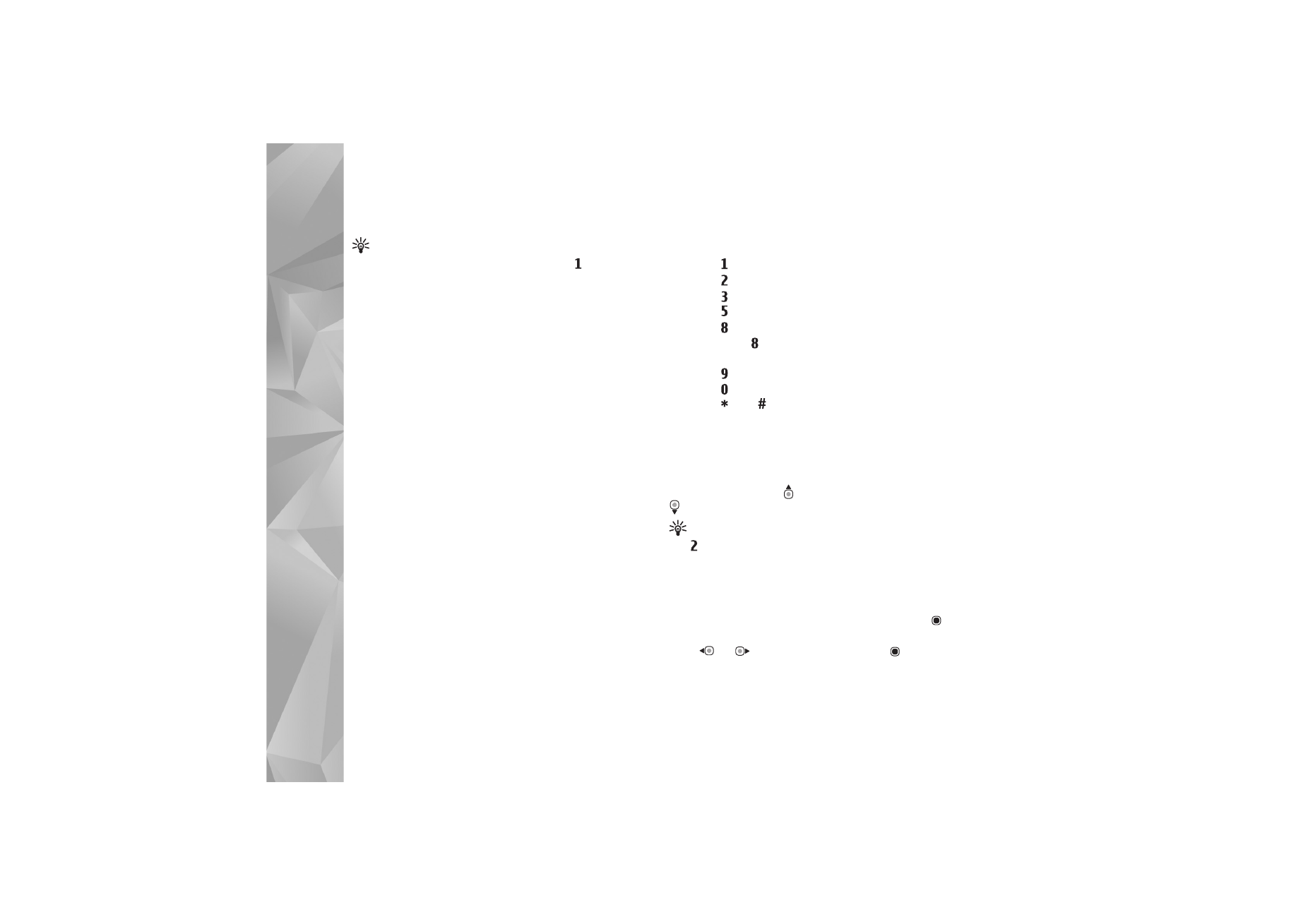
Web browser
22
Tip! To visit a web page saved as bookmark in the
bookmarks view, while browsing, press
, and select
a bookmark.
To retrieve the latest content of the page from the server,
select
Options
>
Navigation options
>
Reload
.
To save the web address of the current page as bookmark,
select
Options
>
Save as bookmark
.
To use Visual history to view snapshots of the pages you
have visited during the current browsing session, select
Back
(available if
History list
is set on in the browser
settings). To go to a previously visited page, select the
page.
To save a page while browsing, select
Options
>
Tools
>
Save page
. You can save pages to the device memory or
compatible memory card (if inserted), and browse them
when offline. You can also group the pages into folders. To
access the pages later, in the bookmarks view, select
Saved
pages
.
To open a sublist of commands or actions for the currently
open page, select
Options
>
Service options
(if supported
by the web page).
To allow or prevent the automatic opening of multiple
windows, select
Options
>
Window
>
Block pop-ups
or
Allow pop-ups
.
Shortcuts while browsing are as follows:
•
Press
to open your bookmarks.
•
Press
to search for keywords in the current page.
•
Press
to return to the previous page.
•
Press
to list all open windows.
•
Press
to show the page overview of the current
page. Press
again to zoom in and view the desired
section of the page.
•
Press
to enter a new web address.
•
Press
to go to the start page.
•
Press
or
to zoom the page in or out.